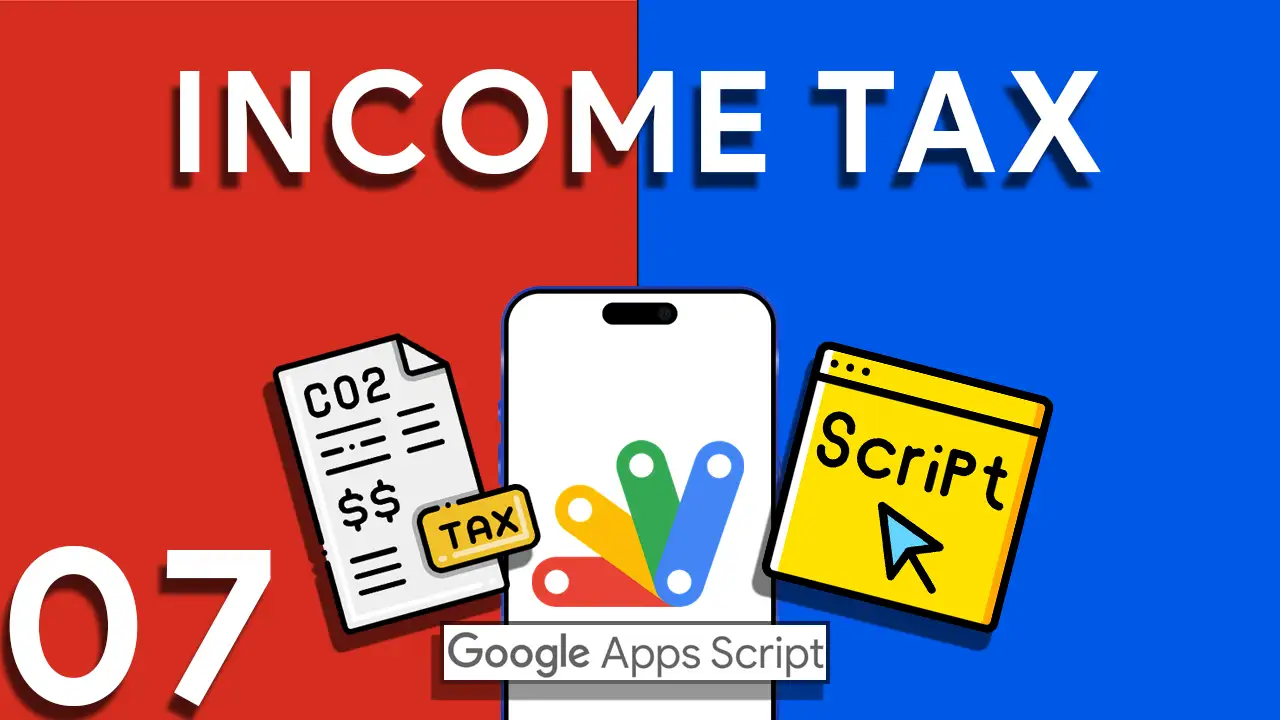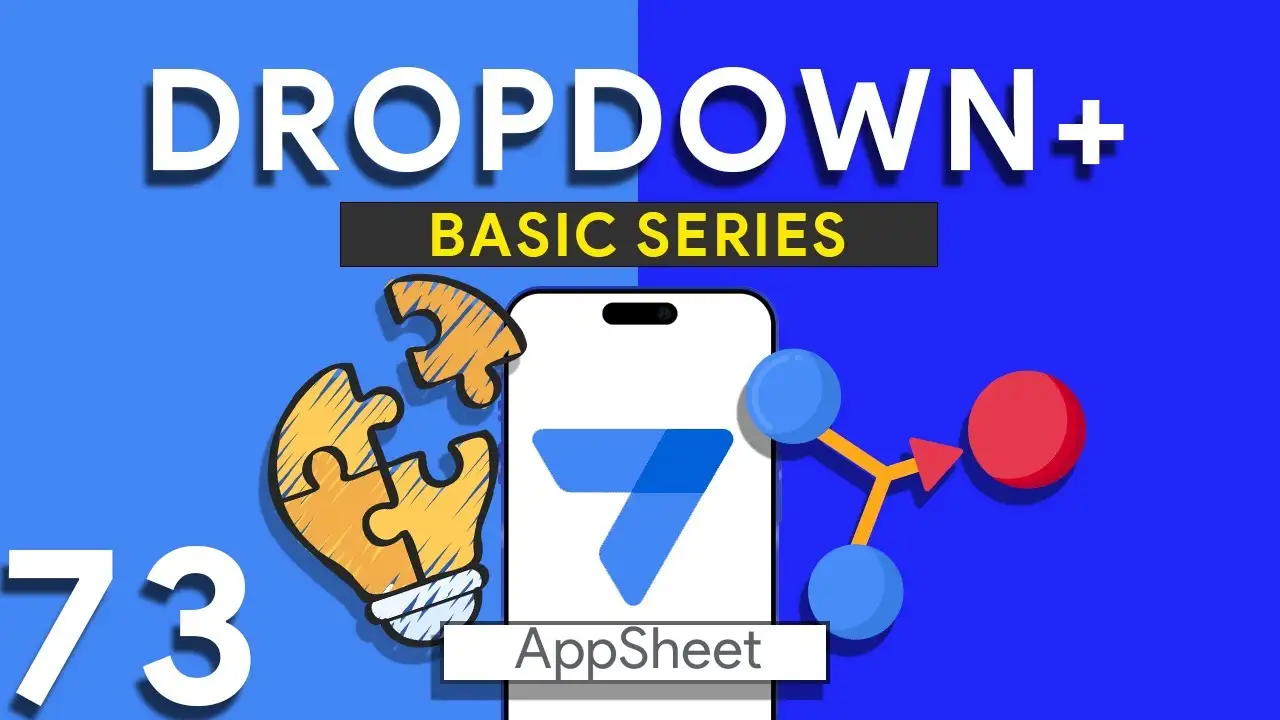How to develop SVG Scorecard in Appsheet
Unlocking the Potential of SVG Scorecards in AppSheet SVG scorecards offer a visually appealing and scalable way to represent key data metrics within your AppSheet applications. Unlike traditional bitmap images, SVGs maintain their crispness on any screen size, making them ideal for dashboards, reports, and interactive interfaces. This tutorial will help you understand the role of SVG scorecards in data representation and guide you through creating and integrating these elements into your AppSheet projects. Step-by-Step Guide to Crafting SVG Scorecards Understanding SVG Scorecards SVG (Scalable Vector Graphics) scorecards are XML-based vector images that provide
How to use the SVG Icon Tool
Elevate Your AppSheet Applications with SVG Icons: A Comprehensive Guide In the realm of app development, the visual appeal of an application is just as important as its functionality. SVG (Scalable Vector Graphics) icons play a pivotal role in enhancing the user interface, offering crisp, scalable images that maintain quality on any display size. This guide delves into the SVG Icon Tool, a resource designed to help AppSheet developers seamlessly integrate SVG icons into their projects. Introduction to SVG Icons in AppSheet SVG icons are vector-based images that provide several advantages over traditional bitmap images, including scalability, smaller
How to use SVG in Appsheet
Elevating App Design with SVG Integration in AppSheetScalable Vector Graphics (SVGs) are a game-changer for app developers seeking to create visually stunning and responsive applications. Unlike traditional bitmap images, SVGs scale without losing clarity, ensuring your app looks sharp on any screen. This tutorial explores the innovative ways to incorporate SVG graphics into your AppSheet applications, enhancing your app's design and interactivity. Why Use SVGs in AppSheet?SVGs offer several advantages for app development:Scalability: Perfectly scale on any display without pixelation.Performance: Smaller file sizes compared to high-resolution bitmap images, leading to faster load times.Flexibility: Easily modify colors,
Making Monday as first WEEKDAY in Appsheet
Customizing the WEEKDAY Function in AppSheet to Start the Week on Monday In many parts of the world, the work week starts on Monday, in accordance with international standards like ISO 8601. However, by default, many systems, including AppSheet, may start the week on Sunday. This can cause discrepancies in date-related functionalities, especially in apps that rely heavily on date calculations for scheduling, reporting, or tracking. This tutorial will guide you through adjusting the WEEKDAY function in AppSheet, ensuring it aligns with the Monday-start week convention. Understanding the WEEKDAY Function The WEEKDAY function in
Effortlessly Remove Duplicates in Google Sheets Using Apps Script
Elevating Data Management in Google Sheets Discover the full potential of Google Apps Script as we guide you through automating the removal of duplicate entries in your Google Sheets data. From initiating a custom "Dupe Checker" menu to implementing advanced scripts for pinpointing and deleting duplicates, this video tutorial is your gateway to mastering data cleanup operations. Your Blueprint to Eliminating Duplicates Custom "Dupe Checker" Menu Ease of Access: Kickstart your journey by adding a custom menu to Google Sheets, offering quick access to duplicate checking functionalities. Highlighting and Removing Duplicates Single-Column Focus: Tackle
Craft Dynamic Charts in Google Sheets with Google Apps Script
Transforming Data Presentation with Google Apps Script Discover the power of Google Apps Script to bring life to your Google Sheets data through dynamic, interactive charts. This guide provides a hands-on approach to generating a variety of chart types—from line and bar charts to more complex geo and candlestick charts—directly within your spreadsheets. Your Guide to Interactive Chart Creation Initiating with Custom Menus Custom Menu Creation: Learn to add a custom "Chart Menu" to your Google Sheets UI, granting easy access to your interactive chart functionalities. Chart Type Selection Dialog Interactive Dialog Box: Master the
Income Tax Calculations with Google Apps Script!
Automating International Income Tax Calculations This tutorial is a deep dive into the power of Google Apps Script, showcasing its ability to transform Google Sheets into a sophisticated income tax calculator. By leveraging the script's capability to process and apply different country's tax rules, users can effortlessly calculate taxes based on diverse regulations, making it an invaluable tool for individuals and professionals working across borders. Step-by-Step Guide to Building Your Tax Calculator Setting Up Your Google Sheets Environment Initial Setup: Begin by organizing your Google Sheets with separate sheets for income data and tax
Dropdown from two tables in Appsheet
How to Create a Combined Dropdown List in AppSheet Dropdown lists are crucial for improving data entry accuracy and user experience in app development. Combining data from different tables into a single dropdown list can be particularly useful for apps that require a unified view of related data points. Here’s how to achieve this in AppSheet: Understanding the Basics Before diving into the technical steps, it's important to understand that AppSheet allows for dynamic data population in dropdown menus through references and expressions. Combining data from two tables involves leveraging these capabilities to create a
Delete Google Drive Files from Appsheet
Mastering File Management with Google Apps Script This tutorial is crafted for users looking to automate the deletion of files from Google Drive using Google Apps Script. We begin by exploring how to programmatically list your Google Drive files in a Google Sheet. This setup not only provides a visual inventory of your files but also serves as a bridge to AppSheet, enabling a seamless workflow for marking files you wish to delete. Step-by-Step Guide to Automating Google Drive Cleanup Listing Google Drive Files in a Google Sheet Setting Up: Start by identifying the
Filter Duplicates for Attendance in Appsheet
Building upon the foundational attendance tracking capabilities in AppSheet, the next step involves refining your data management process to handle duplicates efficiently. By introducing a virtual "sequence" column, you can streamline the identification and management of duplicate attendance records, ensuring your app maintains clean and organized data. This guide will walk you through the creation of this virtual column, the formulation of necessary expressions, and the setup of slices to distinguish unique from duplicate entries. The Role of a Virtual Sequence Column A virtual sequence column in an AppSheet attendance app serves as a