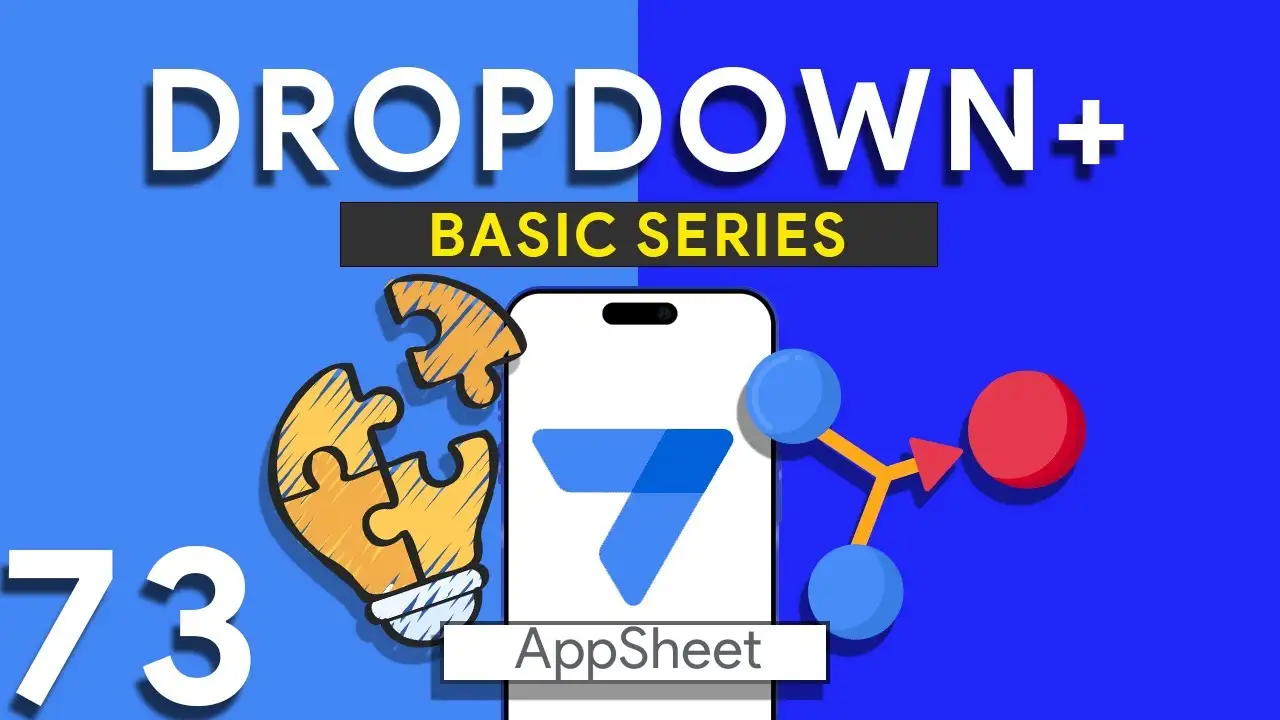How to create custom running number with prefix. Simple steps!
If you're managing documents, invoices, or records in AppSheet, you may need a custom numbering system that resets at the beginning of each month. For instance, you might want your document numbers to follow a format like KKM/YYYY/MM/1 and automatically reset to 1 when the next month arrives. In this guide, we’ll walk you through the steps of creating a custom document numbering system that resets monthly in AppSheet, along with troubleshooting common issues. Why Use a Monthly Reset Document Numbering System? A monthly reset document numbering system can be highly beneficial when you: Manage
How to calculate distance between two points in Appsheet. FREE Method!
Have you ever needed to calculate the distance between two addresses in your Google Sheets? Whether you're managing logistics, planning a trip, or handling deliveries, knowing the distance between locations can be crucial. In this tutorial, we’ll show you how to use Google Apps Script and the OpenRouteService API to automate this process. function updateDistance() { const spreadsheetId = 'SPREADSHEET ID HERE'; // Replace with your spreadsheet ID const sheetName = 'Distance'; // Replace with your sheet name const sheet = SpreadsheetApp.openById(spreadsheetId).getSheetByName(sheetName); const range = sheet.getDataRange(); const values =
Embracing Real-Time User Interaction in AppSheet with the New INPUT Function
In the landscape of no-code application development, AppSheet has continually stood out for its user-friendly interface and robust features. As a dedicated user and creator of AppSheet applications, I was thrilled to explore the platform's latest update - the new INPUT function in its General Availability release. In this blog post, I'll share my journey mastering this dynamic feature and how it can revolutionize the way we interact with apps. A Game-Changer for App Interactivity Gone are the days of static data entry forms. The updated [_INPUT].[user_input_urgency] syntax opened up new possibilities for real-time
Email Automation in AppSheet with LOOKUP Expressions
As businesses grow, the need for efficient communication channels becomes undeniable. AppSheet, with its robust automation features, presents a solution for those who juggle multiple tasks and need to keep stakeholders informed. Today, we're diving into the world of conditional email automation using AppSheet and how a simple LOOKUP expression can transform your workflow management. The Magic of LOOKUP: In AppSheet, the LOOKUP function is your key to unlocking dynamic and conditional email notifications. The expression: LOOKUP([_THISROW].[ItemType], "Email", "ItemType", "EmailRecipient") is a game-changer. Here’s how it works: [_THISROW].[ItemType] serves as a pointer to the
How to create Multi Box SVG in Appsheet
Creating multi-box SVG images for AppSheet applications offers a dynamic way to visualize complex data through scalable vector graphics. This method enhances your app's user interface by presenting data such as employee counts, scores, and more within visually distinct boxes, each customizable to reflect different metrics or categories. This guide will explore the fundamentals of SVG coding within AppSheet and provide a step-by-step approach to designing a multi-box SVG image that dynamically displays data, ensuring your AppSheet projects are both informative and visually appealing. Understanding SVG Coding in AppSheet SVG, or Scalable Vector Graphics, is
How to develop SVG Scorecard in Appsheet
Unlocking the Potential of SVG Scorecards in AppSheet SVG scorecards offer a visually appealing and scalable way to represent key data metrics within your AppSheet applications. Unlike traditional bitmap images, SVGs maintain their crispness on any screen size, making them ideal for dashboards, reports, and interactive interfaces. This tutorial will help you understand the role of SVG scorecards in data representation and guide you through creating and integrating these elements into your AppSheet projects. Step-by-Step Guide to Crafting SVG Scorecards Understanding SVG Scorecards SVG (Scalable Vector Graphics) scorecards are XML-based vector images that provide
How to use the SVG Icon Tool
Elevate Your AppSheet Applications with SVG Icons: A Comprehensive Guide In the realm of app development, the visual appeal of an application is just as important as its functionality. SVG (Scalable Vector Graphics) icons play a pivotal role in enhancing the user interface, offering crisp, scalable images that maintain quality on any display size. This guide delves into the SVG Icon Tool, a resource designed to help AppSheet developers seamlessly integrate SVG icons into their projects. Introduction to SVG Icons in AppSheet SVG icons are vector-based images that provide several advantages over traditional bitmap images, including scalability, smaller
How to use SVG in Appsheet
Elevating App Design with SVG Integration in AppSheetScalable Vector Graphics (SVGs) are a game-changer for app developers seeking to create visually stunning and responsive applications. Unlike traditional bitmap images, SVGs scale without losing clarity, ensuring your app looks sharp on any screen. This tutorial explores the innovative ways to incorporate SVG graphics into your AppSheet applications, enhancing your app's design and interactivity. Why Use SVGs in AppSheet?SVGs offer several advantages for app development:Scalability: Perfectly scale on any display without pixelation.Performance: Smaller file sizes compared to high-resolution bitmap images, leading to faster load times.Flexibility: Easily modify colors,
Making Monday as first WEEKDAY in Appsheet
Customizing the WEEKDAY Function in AppSheet to Start the Week on Monday In many parts of the world, the work week starts on Monday, in accordance with international standards like ISO 8601. However, by default, many systems, including AppSheet, may start the week on Sunday. This can cause discrepancies in date-related functionalities, especially in apps that rely heavily on date calculations for scheduling, reporting, or tracking. This tutorial will guide you through adjusting the WEEKDAY function in AppSheet, ensuring it aligns with the Monday-start week convention. Understanding the WEEKDAY Function The WEEKDAY function in
Dropdown from two tables in Appsheet
How to Create a Combined Dropdown List in AppSheet Dropdown lists are crucial for improving data entry accuracy and user experience in app development. Combining data from different tables into a single dropdown list can be particularly useful for apps that require a unified view of related data points. Here’s how to achieve this in AppSheet: Understanding the Basics Before diving into the technical steps, it's important to understand that AppSheet allows for dynamic data population in dropdown menus through references and expressions. Combining data from two tables involves leveraging these capabilities to create a