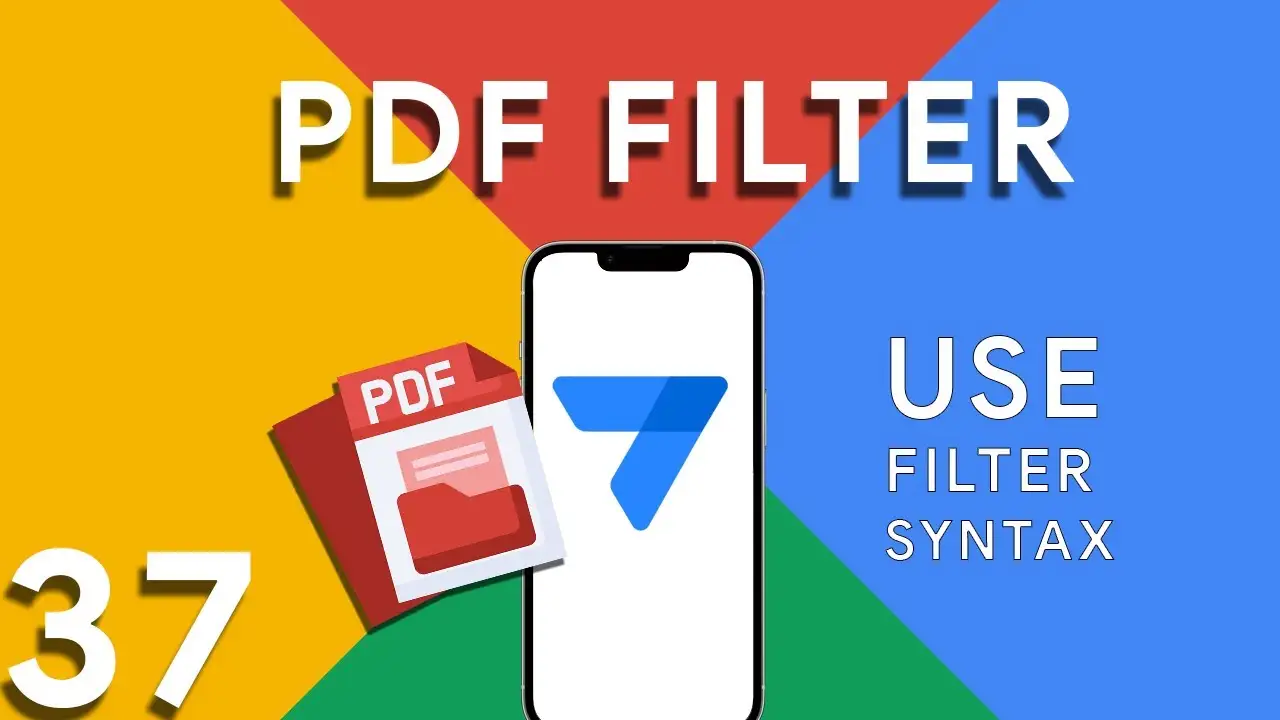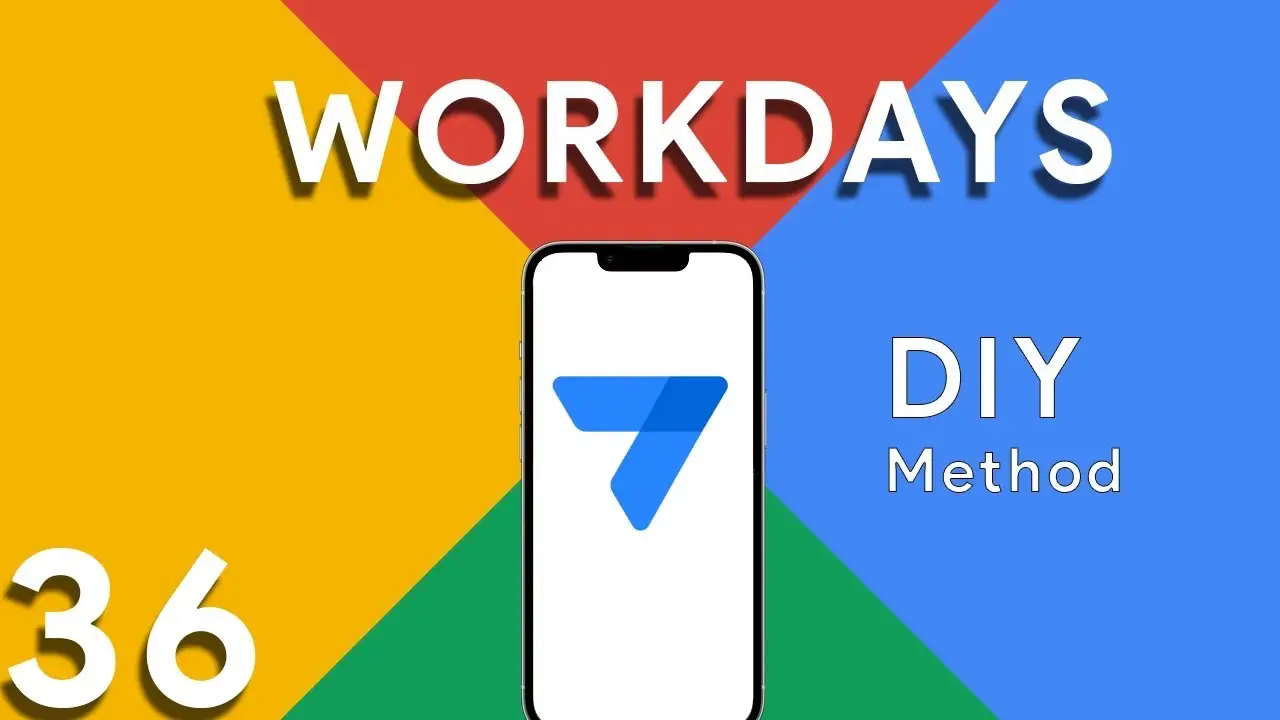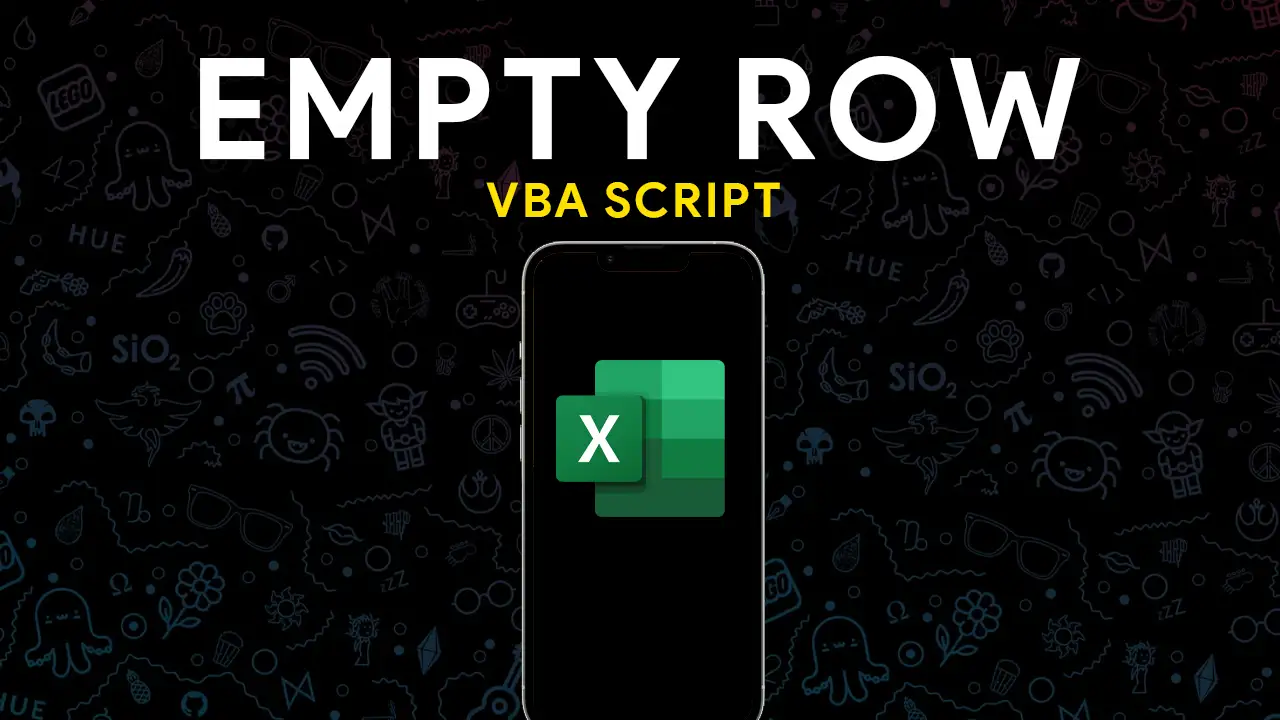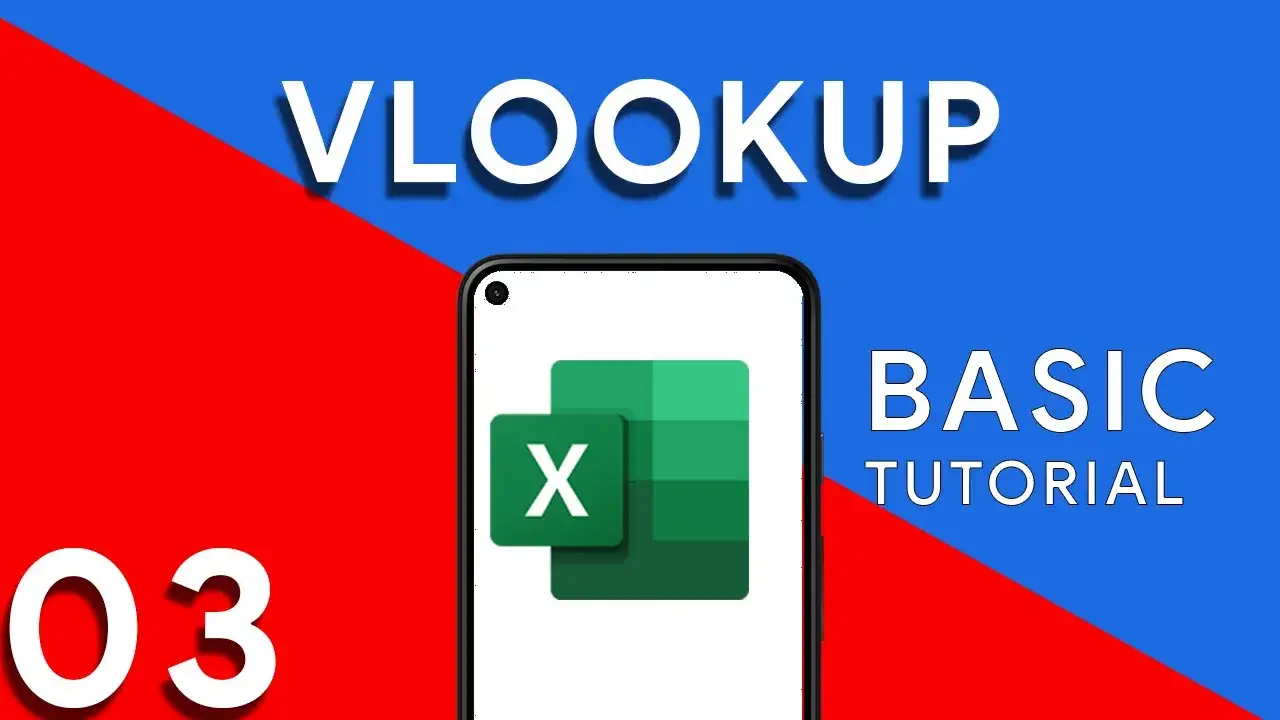How to use filter in PDF template for Appsheet
Creating dynamic and conditionally filtered PDF reports in AppSheet is a game-changer for app developers and business users alike. The FILTER expression, particularly when generating PDF documents, allows for the creation of customized reports that only include data relevant to specific conditions, such as matching customer names. The FILTER expression in AppSheet is a powerful tool used to retrieve rows from a table that meet certain criteria. When applied to PDF generation, it ensures that the output is precisely tailored to the requirements of the user or the application's logic. The syntax for using FILTER to create
How to calculate workdays between two dates
ROUND((TOTALHOURS([End Date]-[Start Date])/24)+1) This portion calculates the difference between the End Date and Start Date in hours and then divides it by 24 to get the total number of days. It rounds the result and adds 1 to consider the starting day. ROUND((TOTALHOURS(WORKDAY([Start Date],ROUND((TOTALHOURS([End Date]-[Start Date])/24)+1))-[Start Date])/24)+1) This part calculates the number of working days between the Start Date and the projected end day (after considering the total days calculated in part 1). The WORKDAY function returns a date by adding a number of workdays to the Start Date. Non-weekend days are generally considered workdays, but note that this doesn’t account for holidays. This part
Remove empty rows in Excel using Macros
The Excel VBA Remove Empty Rows Tool is a sophisticated script designed to streamline the process of cleaning up spreadsheets by eliminating any rows that lack data. This macro, meticulously crafted for Excel applications, utilizes VBA (Visual Basic for Applications) to identify and remove rows devoid of content, ensuring a cleaner, more organized dataset. The tool operates by first pinpointing the last row within a specified column that contains data, then iteratively checks each row from the bottom up for any signs of data. If a row is found to be completely empty, it is promptly deleted from
How to use VLOOKUP for Excel. Basic steps.
Welcome to today's lesson where we dive deep into one of Excel's most powerful functions - VLOOKUP. Whether you're new to Excel or looking to refine your skills, understanding VLOOKUP is essential for navigating through and making the most of your data. This tutorial is designed to break down the components of the VLOOKUP function, demonstrate how to perform accurate data searches, and explain the significance of 'TRUE' and 'FALSE' parameters within the function. Understanding VLOOKUP VLOOKUP, or Vertical Lookup, is a function that searches for a value in the first column of a range and returns a