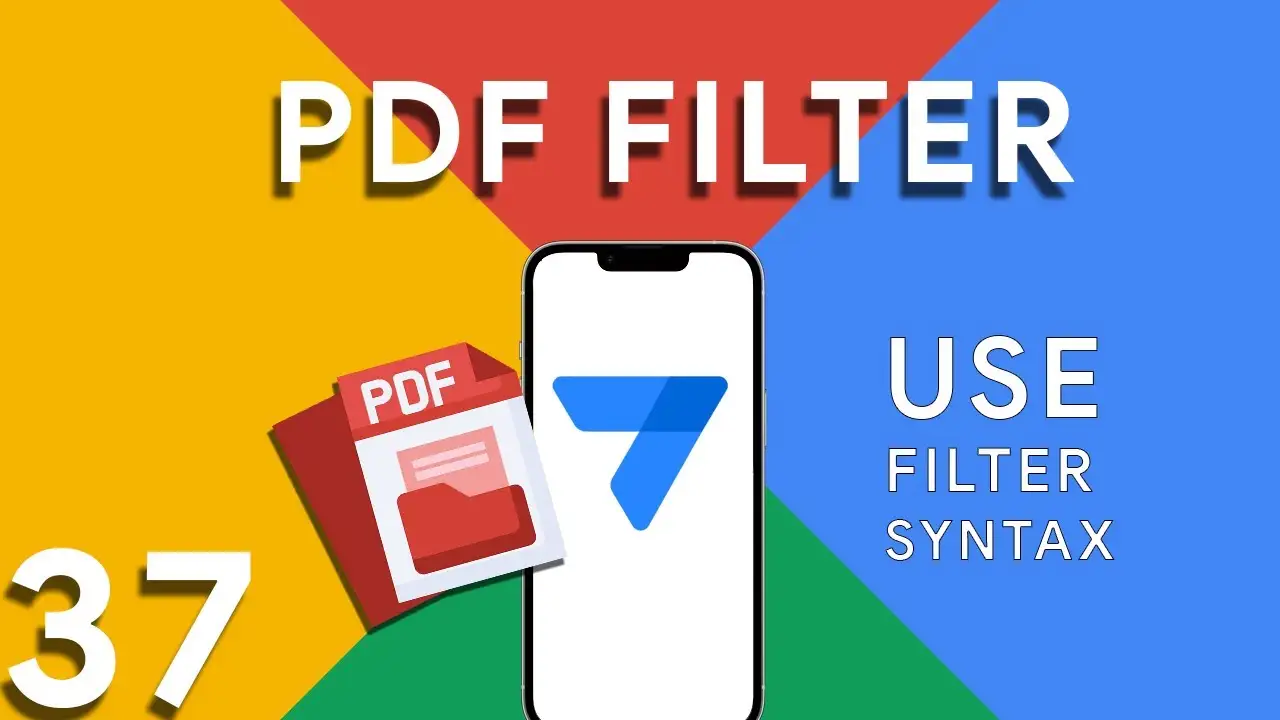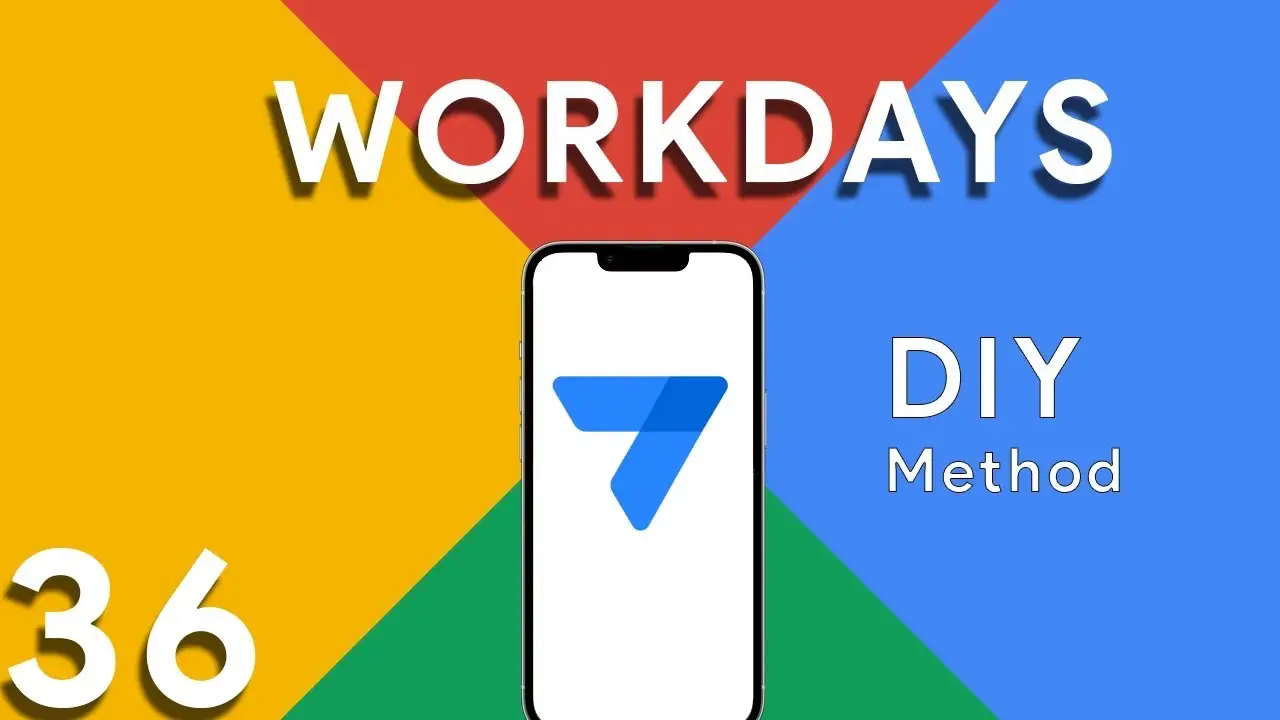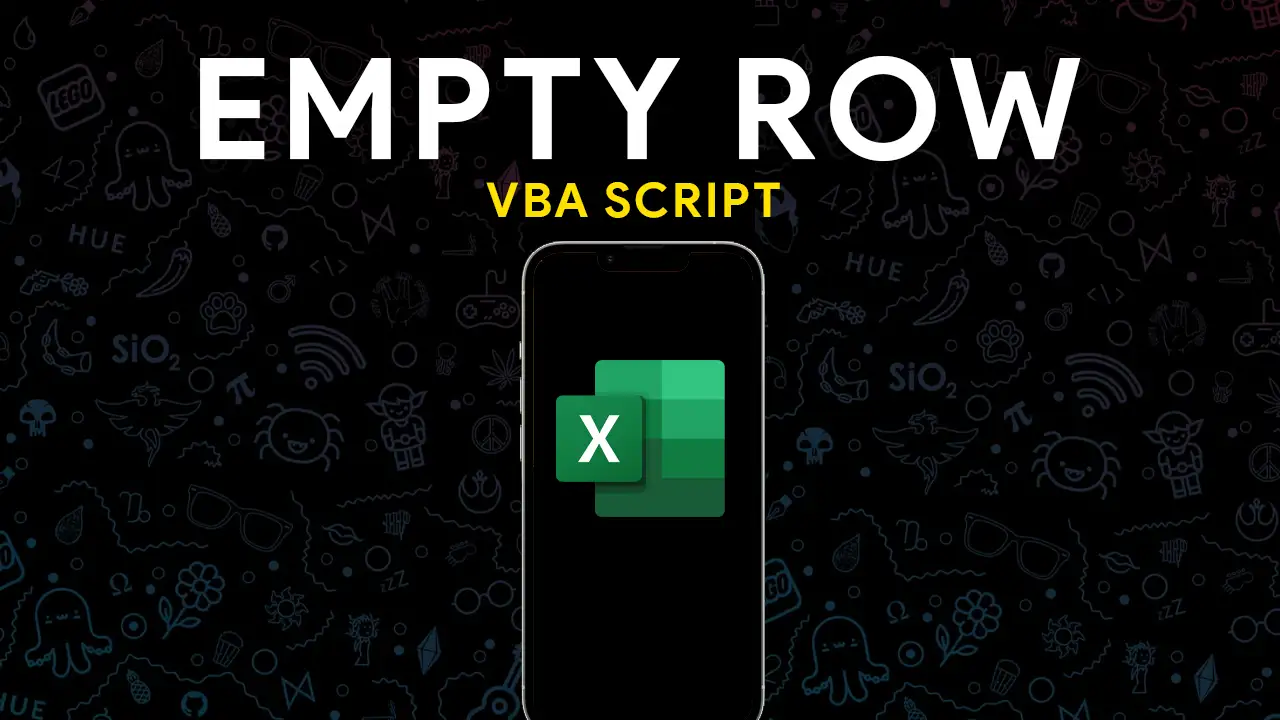Welcome to today’s lesson where we dive deep into one of Excel’s most powerful functions – VLOOKUP. Whether you’re new to Excel or looking to refine your skills, understanding VLOOKUP is essential for navigating through and making the most of your data. This tutorial is designed to break down the components of the VLOOKUP function, demonstrate how to perform accurate data searches, and explain the significance of ‘TRUE’ and ‘FALSE’ parameters within the function.
Understanding VLOOKUP
VLOOKUP, or Vertical Lookup, is a function that searches for a value in the first column of a range and returns a value in the same row from a specified column. The basic syntax of VLOOKUP is: =VLOOKUP(lookup_value, table_array, col_index_num, [range_lookup]).
- lookup_value: The value you want to search for.
- table_array: The range of cells that contains the data.
- col_index_num: The column number in the range containing the return value.
- range_lookup: Optional. Use FALSE for an exact match, and TRUE for an approximate match.
Step-by-Step Guide to Using VLOOKUP
- Identify Your Data: Determine which data you need to search for and ensure it is organized vertically in the first column of your table array.
- Input Your Formula: Click on the cell where you want the searched data to appear and input the VLOOKUP formula. For example,
=VLOOKUP(D2, A:B, 2, FALSE)searches for the value in cell D2 within the range A:B and returns the value from the second column that corresponds to the search value. - Understanding ‘TRUE’ and ‘FALSE’: The final argument in the VLOOKUP function is crucial. Using FALSE ensures that Excel returns only exact matches, making it perfect for searching specific data like identification numbers. On the other hand, TRUE allows for approximate matches, which can be useful for finding values within a range, such as tax brackets or grades.
Practical Exercises
To solidify your understanding of VLOOKUP, here are a few practical exercises you can try:
- Exercise 1: Create a simple product list with product IDs and names. Use VLOOKUP to search for a product ID and return the product name.
- Exercise 2: Experiment with the TRUE parameter by creating a grading table. Use VLOOKUP to determine grades based on a range of scores.
- Exercise 3: Challenge yourself by using VLOOKUP across different sheets within the same workbook. This will simulate more complex data management scenarios.
Conclusion
VLOOKUP is a versatile and essential tool in Excel that, once mastered, can significantly enhance your data management capabilities. By understanding its components, learning how to search data accurately, and practicing with real-world exercises, you’ll be well on your way to becoming proficient in using VLOOKUP in your daily tasks.
Remember, Excel is a powerful tool, and mastering its functions like VLOOKUP can make data analysis and management much more efficient and effective.