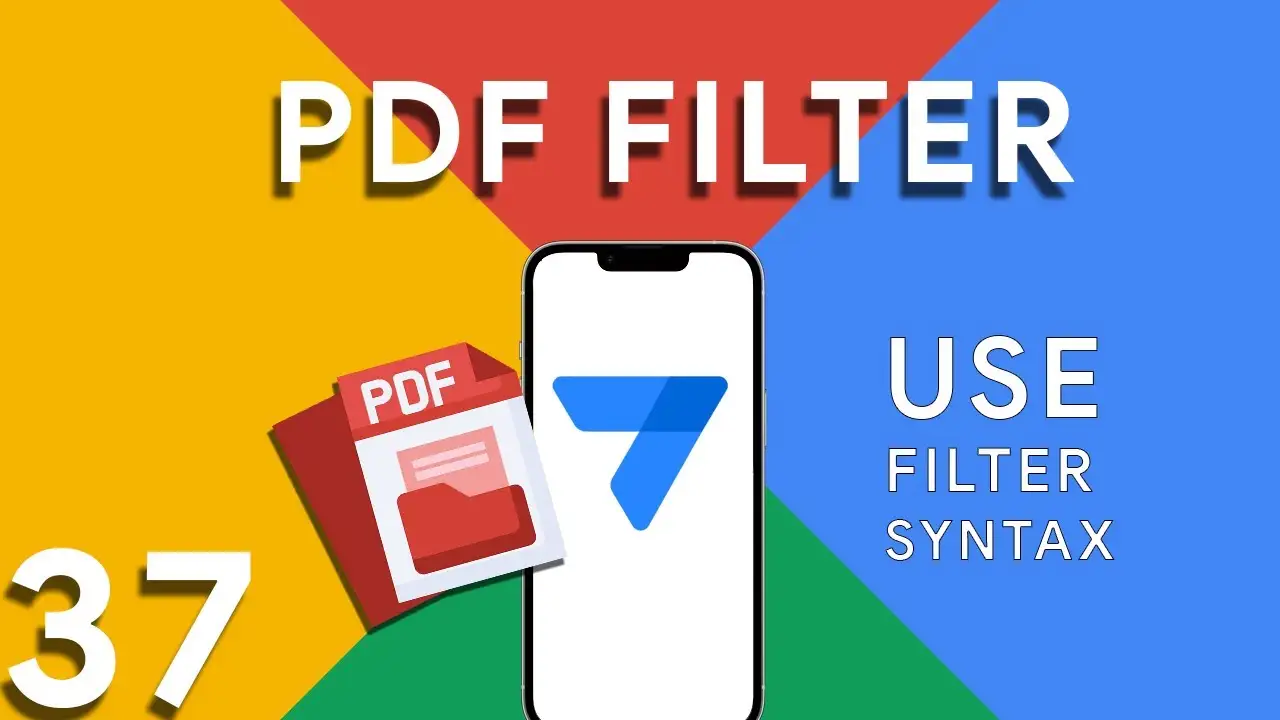Understanding PDF filter (Part 3)
Part 3 of our exploration into leveraging AppSheet's FILTER expression for PDF generation introduces a more nuanced approach: combining multiple conditions to achieve precise data filtering. This method is particularly useful when generating reports that require data to meet several criteria before inclusion. The FILTER expression is versatile, allowing for the inclusion of logical operators such as AND, OR, and NOT. In this installment, we focus on using AND to combine conditions, ensuring that data must meet all specified criteria to be included in the PDF report. The syntax highlighted in this tutorial: <<Start:
How to use filter in PDF template for Appsheet
Creating dynamic and conditionally filtered PDF reports in AppSheet is a game-changer for app developers and business users alike. The FILTER expression, particularly when generating PDF documents, allows for the creation of customized reports that only include data relevant to specific conditions, such as matching customer names. The FILTER expression in AppSheet is a powerful tool used to retrieve rows from a table that meet certain criteria. When applied to PDF generation, it ensures that the output is precisely tailored to the requirements of the user or the application's logic. The syntax for using FILTER to create
Basics of Contains ( ) expression
The CONTAINS() function is a critical component in the toolkit of an AppSheet app developer. It serves as a simple yet powerful search tool that checks if a given text string includes a specified substring. This function is instrumental in refining user interactions, enhancing data filtering, and customizing app behavior based on specific text conditions. The basic syntax of the CONTAINS() function is as follows: CONTAINS(text_to_search, substring_to_find) text_to_search: The text within which you want to search for the substring. substring_to_find: The specific string you're looking to find within the main text. The function returns
Using OCR in Appsheet
Optical Character Recognition (OCR) technology has revolutionized the way we interact with digital data, and AppSheet's OCRTEXT function stands at the forefront of this innovation. This powerful tool enables AppSheet applications to extract text from images, transforming image-based data into actionable, searchable text. OCRTEXT allows developers to seamlessly integrate OCR capabilities into their AppSheet applications. By analyzing images for recognizable text, OCRTEXT converts these images into a string of text that can be used within the app for various purposes, from data entry to content analysis. The versatility of OCRTEXT opens up numerous
Lookup ( ) Function
The Lookup() function in AppSheet serves as a bridge to access and retrieve data across tables, leveraging a common key. This functionality is crucial for developing interconnected and data-driven applications. By using Lookup(), app creators can dynamically pull information from a parent or child table based on specified criteria, enhancing the app's usability and user experience. Lookup() searches for a value in a table column and returns a result from the same or different column in the row where the match is found. Its syntax is: LOOKUP(search_value, "table_name", "column_name_to_search", "result_column_name") search_value: The value you're
Switch ( ) function
The SWITCH() function in AppSheet is a powerful tool that simplifies decision-making processes in your applications. Unlike traditional IF() statements that can get complex and hard to manage with multiple conditions, SWITCH() offers a cleaner, more readable alternative. This function evaluates a given expression and matches its result to a list of cases, returning the corresponding value for the first matching case. Using the SWITCH() function in AppSheet is straightforward. Here’s a simple syntax to get you started: SWITCH(expression, case1, value1, case2, value2, ..., default_value) expression: The value or expression you want to evaluate.