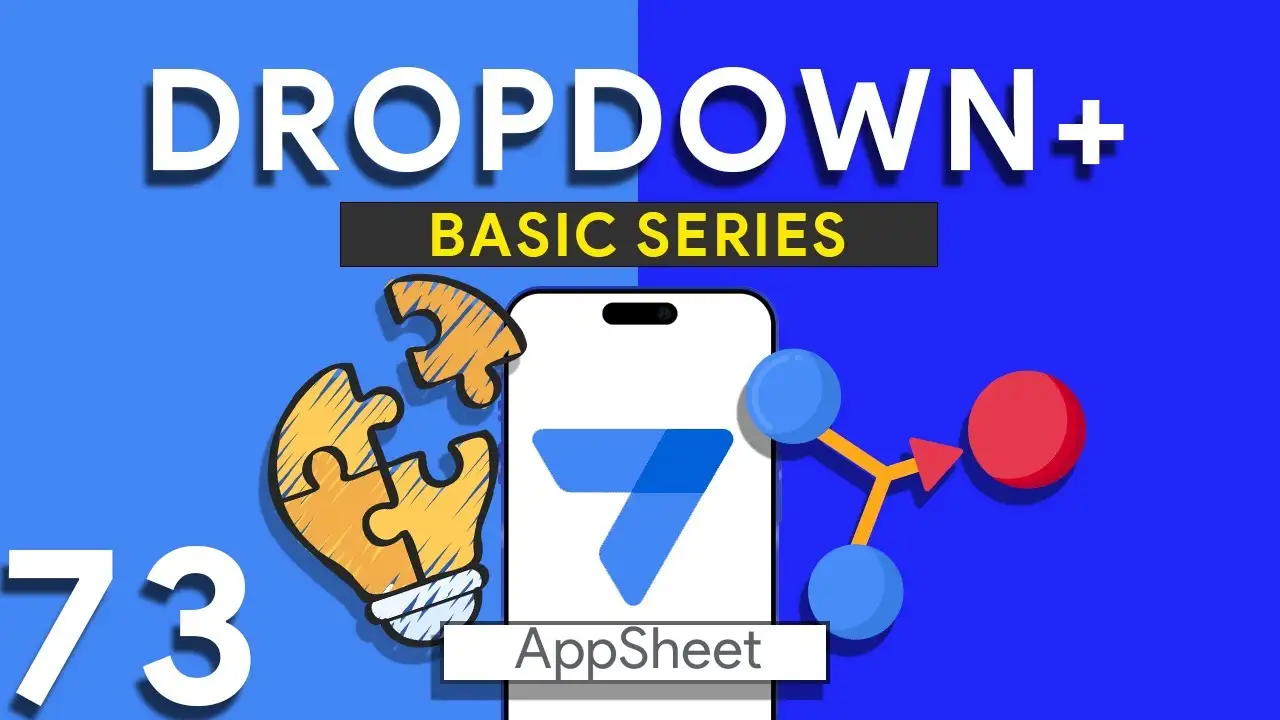Streamlining AppSheet: A Guide to Removing Unused Images with Google Apps Script
In the realm of app development and management, efficiency is key. For those utilizing AppSheet, Google's no-code platform for app creation, maintaining a clean and optimized application can significantly impact performance and user experience. A common challenge faced by developers and project managers alike is the accumulation of unused images within their applications. These digital remnants, if left unchecked, can clutter your project and slow down your application. In this blog post, we will explore a practical solution to this problem using Google Apps Script. The Challenge of Unused Images As applications evolve, images and
Making Monday as first WEEKDAY in Appsheet
Customizing the WEEKDAY Function in AppSheet to Start the Week on Monday In many parts of the world, the work week starts on Monday, in accordance with international standards like ISO 8601. However, by default, many systems, including AppSheet, may start the week on Sunday. This can cause discrepancies in date-related functionalities, especially in apps that rely heavily on date calculations for scheduling, reporting, or tracking. This tutorial will guide you through adjusting the WEEKDAY function in AppSheet, ensuring it aligns with the Monday-start week convention. Understanding the WEEKDAY Function The WEEKDAY function in
Dropdown from two tables in Appsheet
How to Create a Combined Dropdown List in AppSheet Dropdown lists are crucial for improving data entry accuracy and user experience in app development. Combining data from different tables into a single dropdown list can be particularly useful for apps that require a unified view of related data points. Here’s how to achieve this in AppSheet: Understanding the Basics Before diving into the technical steps, it's important to understand that AppSheet allows for dynamic data population in dropdown menus through references and expressions. Combining data from two tables involves leveraging these capabilities to create a
Utilizing Week Number in Appsheet
Navigating through dates and times in application development can often be challenging. In AppSheet, however, functions such as EOMONTH(), WEEKDAY(), and CEILING() simplify these tasks, enabling developers to craft expressions that provide rich date-related insights. This tutorial will focus on calculating the week number of any given date within a month, a feature that can significantly enhance the functionality of your AppSheet applications. Understanding the Functions EOMONTH(): This function returns the last day of the month for a given date, making it crucial for determining the length of any month. WEEKDAY(): The WEEKDAY function
Creating CRM in Appsheet Part 1
In the realm of business, efficiently managing customer relationships is paramount. AppSheet provides a robust platform for creating a custom CRM system tailored to your unique needs. This tutorial kicks off our series by guiding you through the initial steps: designing your database, implementing key features, and leveraging custom expressions. The first step in creating your CRM is to design a comprehensive Contacts table. Essential fields to include are: ContactID: A unique identifier for each contact. Name: The full name of the contact. Email: The contact's email address. Phone: The contact's phone number. Additional
Formatting DD/MM/YY in Appsheet
Managing dates within your AppSheet applications is a common task, whether you're tracking event dates, deadlines, or logging activities. Consistency in date formatting is crucial for clarity, reporting, and even user experience. This tutorial will guide you through using the TEXT() function in AppSheet to format dates as DD/MM/YYYY, ensuring a standardized date presentation across your app. The TEXT() function in AppSheet is a versatile tool that converts various data types into text strings. When applied to date fields, it allows for the transformation of the date format into a more readable or required
Produce Radar Chart in Appsheet with Quick Charts
Radar charts are an excellent tool for displaying multivariate data in a way that's both comprehensive and comparative. AppSheet's integration with Quick Charts offers a straightforward approach to creating these charts, enabling users to present data across various dimensions—such as skills, performance metrics, or any other comparative analysis. This tutorial will walk you through the process of adding a radar chart to your AppSheet application. Radar charts allow for the comparison of multiple variables, making them ideal for analyzing the strengths and weaknesses of a dataset, comparing different items, or tracking changes over time.
Viewing your own data in Appsheet
In multi-user applications, ensuring that each individual has access only to their relevant data is crucial for privacy and efficiency. AppSheet offers a powerful feature to achieve this personalized experience: slices combined with the USEREMAIL() function. This tutorial will explore how to set up user-specific data views in your AppSheet applications. The Importance of User-Specific Views Offering personalized data views not only enhances user experience by filtering out irrelevant information, but it also adds a layer of security and data privacy, ensuring users access only the data meant for them. Prerequisites An AppSheet account
How to integrate Google Forms with Appsheet
Integrating Google Forms into AppSheet applications opens up a plethora of opportunities for collecting data efficiently. A common challenge, however, lies in effectively managing image submissions from Google Forms. This tutorial will walk you through the integration process and offer a clever solution to handle images submitted via forms. Google Forms is a powerful tool for gathering data. When integrated with AppSheet, it allows for real-time data collection directly into your apps. This synergy can be especially useful for surveys, feedback forms, event registrations, and more, where images may be submitted as part of the
Difference between SELECT and FILTER in Appsheet
In the realm of AppSheet, efficiently managing and querying your data is pivotal for app performance and functionality. Two functions at the forefront of data manipulation are SELECT and FILTER. Though they might seem similar at first glance, understanding their nuances is key to leveraging them effectively. This guide dives into these differences, highlighted through a common use case: identifying duplicate entries. Before we delve into the differences, let’s consider the excerpt provided: COUNT(FILTER("customer", [Name] = [_THISROW].[Name])) > 1 This expression is used to count duplicate names in the "customer" table, illustrating a scenario