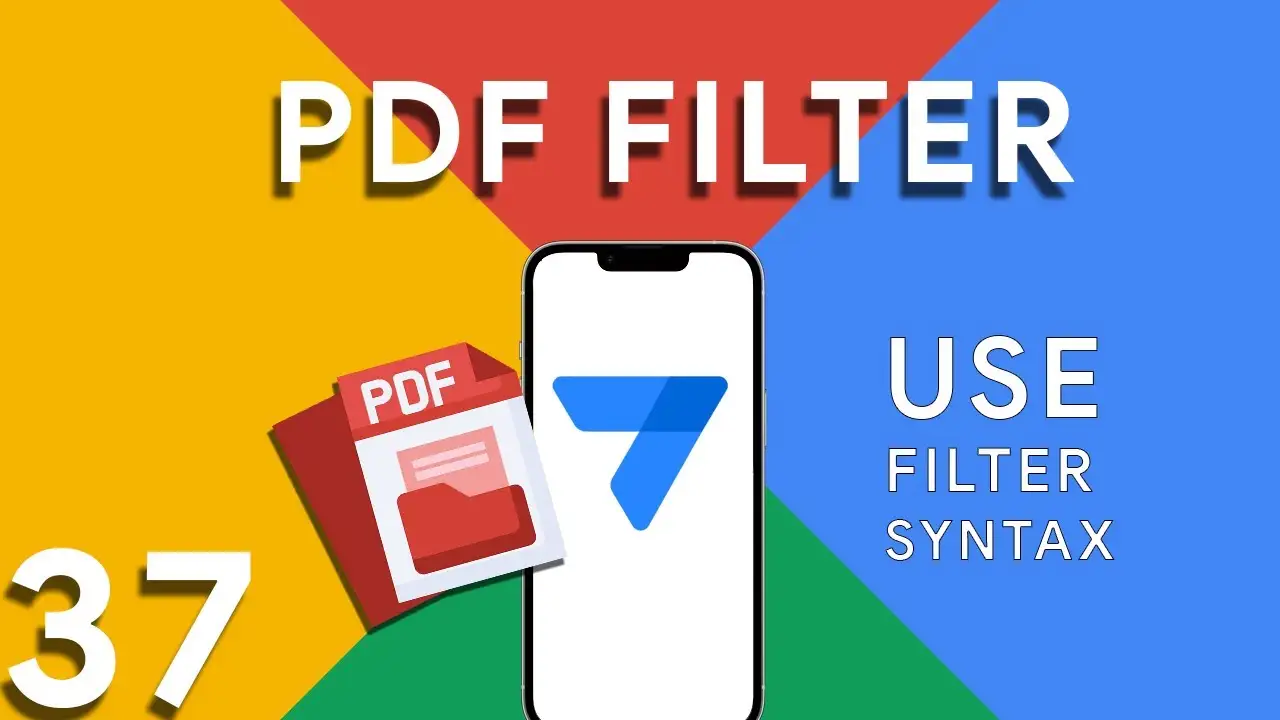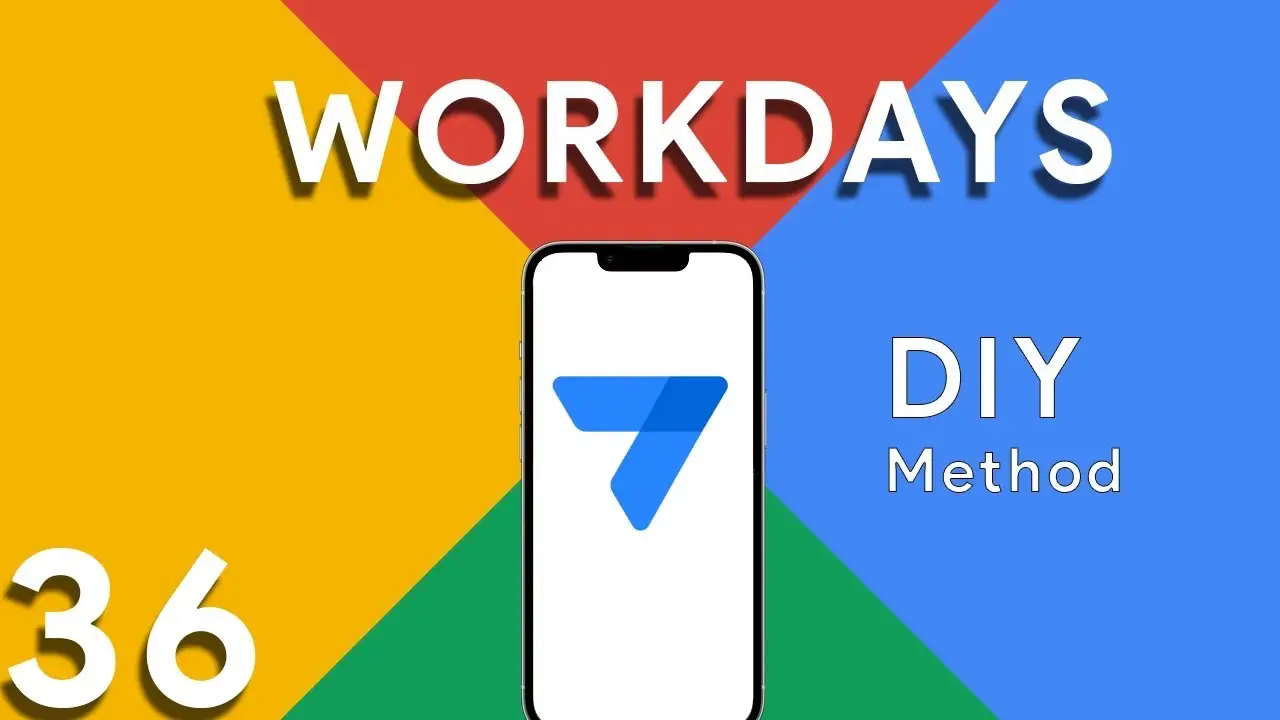Highlight duplicates in your Appsheet’s Data
Maintaining the accuracy and cleanliness of your data is crucial for any application. In AppSheet, identifying and highlighting duplicates plays a pivotal role in ensuring data integrity. This tutorial will delve into using expressions to find and mark duplicate data entries, specifically through the COUNT and SELECT functions. The expression provided: COUNT(SELECT(customer[Name], [Name] = [_THISROW].[Name])) > 1 is a powerful tool for identifying duplicate entries within your data. This expression counts the number of times a specific name appears in the "customer" table. If the count is greater than 1, it indicates a duplicate
Understanding PDF filter (Part 3)
Part 3 of our exploration into leveraging AppSheet's FILTER expression for PDF generation introduces a more nuanced approach: combining multiple conditions to achieve precise data filtering. This method is particularly useful when generating reports that require data to meet several criteria before inclusion. The FILTER expression is versatile, allowing for the inclusion of logical operators such as AND, OR, and NOT. In this installment, we focus on using AND to combine conditions, ensuring that data must meet all specified criteria to be included in the PDF report. The syntax highlighted in this tutorial: <<Start:
Understanding PDF filter (Part 2)
Continuing from the previous exploration of utilizing the FILTER expression in AppSheet for dynamic PDF generation, this blog post will delve deeper, focusing on a more advanced usage scenario: filtering data to include rows where a certain field is not blank. This capability is essential for creating reports that only contain entries with specified information present, ensuring relevance and efficiency in document generation. Building on the foundational use of the FILTER expression in AppSheet, this tutorial explores how to refine your PDF reports further by including only those records with specific, non-empty fields. This
How to use filter in PDF template for Appsheet
Creating dynamic and conditionally filtered PDF reports in AppSheet is a game-changer for app developers and business users alike. The FILTER expression, particularly when generating PDF documents, allows for the creation of customized reports that only include data relevant to specific conditions, such as matching customer names. The FILTER expression in AppSheet is a powerful tool used to retrieve rows from a table that meet certain criteria. When applied to PDF generation, it ensures that the output is precisely tailored to the requirements of the user or the application's logic. The syntax for using FILTER to create
How to calculate workdays between two dates
ROUND((TOTALHOURS([End Date]-[Start Date])/24)+1) This portion calculates the difference between the End Date and Start Date in hours and then divides it by 24 to get the total number of days. It rounds the result and adds 1 to consider the starting day. ROUND((TOTALHOURS(WORKDAY([Start Date],ROUND((TOTALHOURS([End Date]-[Start Date])/24)+1))-[Start Date])/24)+1) This part calculates the number of working days between the Start Date and the projected end day (after considering the total days calculated in part 1). The WORKDAY function returns a date by adding a number of workdays to the Start Date. Non-weekend days are generally considered workdays, but note that this doesn’t account for holidays. This part
Basics of Contains ( ) expression
The CONTAINS() function is a critical component in the toolkit of an AppSheet app developer. It serves as a simple yet powerful search tool that checks if a given text string includes a specified substring. This function is instrumental in refining user interactions, enhancing data filtering, and customizing app behavior based on specific text conditions. The basic syntax of the CONTAINS() function is as follows: CONTAINS(text_to_search, substring_to_find) text_to_search: The text within which you want to search for the substring. substring_to_find: The specific string you're looking to find within the main text. The function returns
Using OCR in Appsheet
Optical Character Recognition (OCR) technology has revolutionized the way we interact with digital data, and AppSheet's OCRTEXT function stands at the forefront of this innovation. This powerful tool enables AppSheet applications to extract text from images, transforming image-based data into actionable, searchable text. OCRTEXT allows developers to seamlessly integrate OCR capabilities into their AppSheet applications. By analyzing images for recognizable text, OCRTEXT converts these images into a string of text that can be used within the app for various purposes, from data entry to content analysis. The versatility of OCRTEXT opens up numerous
Switch ( ) function
The SWITCH() function in AppSheet is a powerful tool that simplifies decision-making processes in your applications. Unlike traditional IF() statements that can get complex and hard to manage with multiple conditions, SWITCH() offers a cleaner, more readable alternative. This function evaluates a given expression and matches its result to a list of cases, returning the corresponding value for the first matching case. Using the SWITCH() function in AppSheet is straightforward. Here’s a simple syntax to get you started: SWITCH(expression, case1, value1, case2, value2, ..., default_value) expression: The value or expression you want to evaluate.
Regenerate Appsheet Structure
Before diving into the "how," let's briefly discuss the "why." Regenerating structure in AppSheet serves several crucial purposes: Adapting to Changes: As your business grows or changes, so do your data needs. Regenerating structure allows you to update your app's data model to accommodate these changes. Performance Optimization: It helps in optimizing app performance by reorganizing data structures and queries, ensuring efficient data retrieval. Data Consistency: Regenerating structure helps maintain data integrity and consistency throughout your app. Synchronization: It ensures that data stays synchronized between different data sources. Now, let's dive into the steps
Getting Started with Appsheet
Hello there, I'm Aris Azhar, and I'm thrilled to share my personal and professional journey into the world of app development using AppSheet. Creating custom apps has always been a passion of mine, and AppSheet has been an invaluable tool on this exciting path. In this blog post, I'll guide you through the process of getting started with AppSheet, sharing my own experiences along the way. Why AppSheet? Before we dive into the details, you might be wondering why I chose AppSheet for my app development journey. AppSheet stood out to me for several reasons: