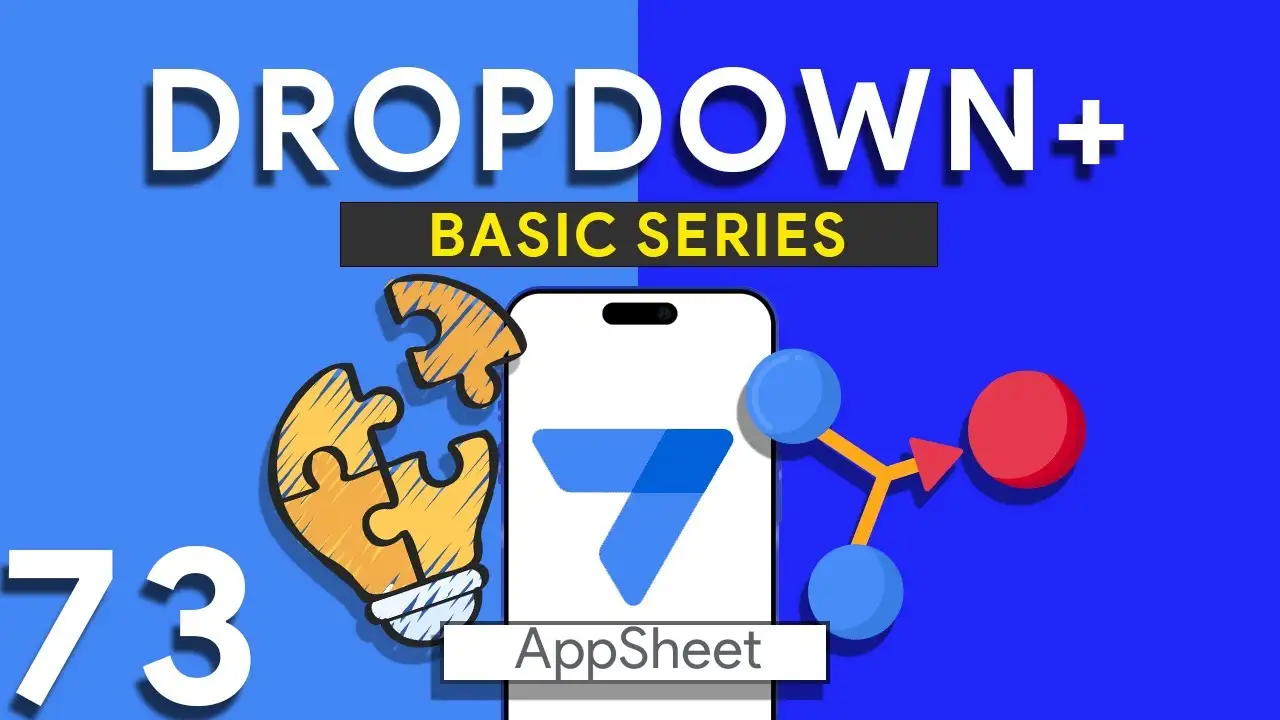Email Automation in AppSheet with LOOKUP Expressions
As businesses grow, the need for efficient communication channels becomes undeniable. AppSheet, with its robust automation features, presents a solution for those who juggle multiple tasks and need to keep stakeholders informed. Today, we're diving into the world of conditional email automation using AppSheet and how a simple LOOKUP expression can transform your workflow management. The Magic of LOOKUP: In AppSheet, the LOOKUP function is your key to unlocking dynamic and conditional email notifications. The expression: LOOKUP([_THISROW].[ItemType], "Email", "ItemType", "EmailRecipient") is a game-changer. Here’s how it works: [_THISROW].[ItemType] serves as a pointer to the
Dropdown from two tables in Appsheet
How to Create a Combined Dropdown List in AppSheet Dropdown lists are crucial for improving data entry accuracy and user experience in app development. Combining data from different tables into a single dropdown list can be particularly useful for apps that require a unified view of related data points. Here’s how to achieve this in AppSheet: Understanding the Basics Before diving into the technical steps, it's important to understand that AppSheet allows for dynamic data population in dropdown menus through references and expressions. Combining data from two tables involves leveraging these capabilities to create a
Filter Duplicates for Attendance in Appsheet
Building upon the foundational attendance tracking capabilities in AppSheet, the next step involves refining your data management process to handle duplicates efficiently. By introducing a virtual "sequence" column, you can streamline the identification and management of duplicate attendance records, ensuring your app maintains clean and organized data. This guide will walk you through the creation of this virtual column, the formulation of necessary expressions, and the setup of slices to distinguish unique from duplicate entries. The Role of a Virtual Sequence Column A virtual sequence column in an AppSheet attendance app serves as a
Batch QR Generation in Appsheet
In the fast-paced world of logistics and inventory management, efficiency and accuracy are paramount. QR codes have emerged as a pivotal tool in achieving these objectives, offering a quick and reliable method for tracking and accessing data. AppSheet, with its versatile no-code platform, enables users to generate QR codes in batch, simplifying processes like inventory checks, asset tracking, and shipment processing. This guide will walk you through setting up batch QR code generation in AppSheet, ensuring you can leverage this functionality to its fullest potential. The Advantage of Batch QR Code Generation Generating QR
QR Code Setup for PDF in Appsheet
QR codes have become ubiquitous in bridging the gap between physical and digital spaces, offering a quick way to access digital content by scanning a simple code. Incorporating QR codes into PDFs within AppSheet applications can significantly boost your business operations, whether it's for accessing detailed product information, linking to online resources, or streamlining document workflows. This guide will walk you through the basics of QR codes, their business applications, and how to set up QR code generation for PDFs in your AppSheet app. 1. Generating QR Codes To incorporate QR codes into your
Utilizing Week Number in Appsheet
Navigating through dates and times in application development can often be challenging. In AppSheet, however, functions such as EOMONTH(), WEEKDAY(), and CEILING() simplify these tasks, enabling developers to craft expressions that provide rich date-related insights. This tutorial will focus on calculating the week number of any given date within a month, a feature that can significantly enhance the functionality of your AppSheet applications. Understanding the Functions EOMONTH(): This function returns the last day of the month for a given date, making it crucial for determining the length of any month. WEEKDAY(): The WEEKDAY function
Simulating SUM IF in Appsheet
AppSheet's powerful data manipulation capabilities allow for sophisticated data analysis and reporting, akin to the functionalities found in traditional spreadsheet tools. Among these capabilities, simulating the SUMIF function stands out as a particularly useful technique for summing data conditionally. This guide will delve into the essentials of using SUM and SELECT functions to replicate SUMIF in AppSheet, accompanied by step-by-step instructions and practical examples. Before tackling the SUMIF simulation, it's crucial to grasp the basics of the SUM and SELECT functions within AppSheet: SUM Function: Used to calculate the total of numerical values within
Viewing your own data in Appsheet
In multi-user applications, ensuring that each individual has access only to their relevant data is crucial for privacy and efficiency. AppSheet offers a powerful feature to achieve this personalized experience: slices combined with the USEREMAIL() function. This tutorial will explore how to set up user-specific data views in your AppSheet applications. The Importance of User-Specific Views Offering personalized data views not only enhances user experience by filtering out irrelevant information, but it also adds a layer of security and data privacy, ensuring users access only the data meant for them. Prerequisites An AppSheet account
Highlight duplicates in your Appsheet’s Data
Maintaining the accuracy and cleanliness of your data is crucial for any application. In AppSheet, identifying and highlighting duplicates plays a pivotal role in ensuring data integrity. This tutorial will delve into using expressions to find and mark duplicate data entries, specifically through the COUNT and SELECT functions. The expression provided: COUNT(SELECT(customer[Name], [Name] = [_THISROW].[Name])) > 1 is a powerful tool for identifying duplicate entries within your data. This expression counts the number of times a specific name appears in the "customer" table. If the count is greater than 1, it indicates a duplicate
Lookup ( ) Function
The Lookup() function in AppSheet serves as a bridge to access and retrieve data across tables, leveraging a common key. This functionality is crucial for developing interconnected and data-driven applications. By using Lookup(), app creators can dynamically pull information from a parent or child table based on specified criteria, enhancing the app's usability and user experience. Lookup() searches for a value in a table column and returns a result from the same or different column in the row where the match is found. Its syntax is: LOOKUP(search_value, "table_name", "column_name_to_search", "result_column_name") search_value: The value you're