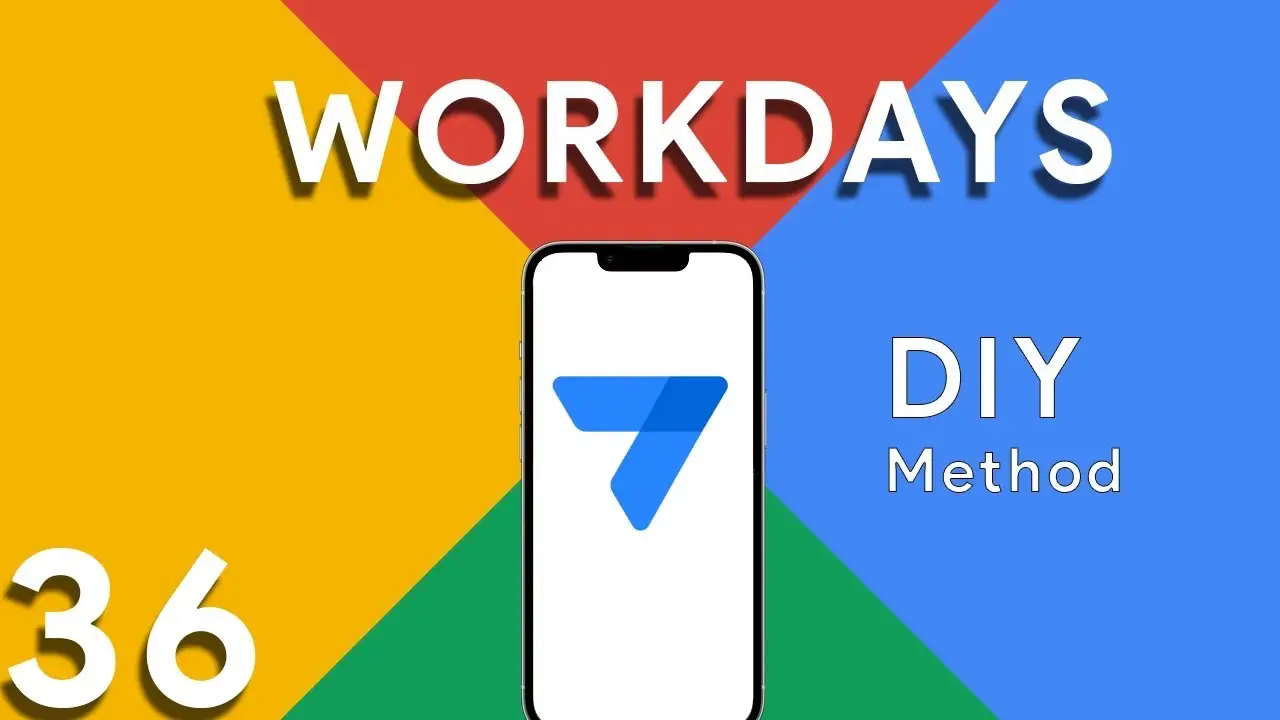How to use the SVG Icon Tool
Elevate Your AppSheet Applications with SVG Icons: A Comprehensive Guide In the realm of app development, the visual appeal of an application is just as important as its functionality. SVG (Scalable Vector Graphics) icons play a pivotal role in enhancing the user interface, offering crisp, scalable images that maintain quality on any display size. This guide delves into the SVG Icon Tool, a resource designed to help AppSheet developers seamlessly integrate SVG icons into their projects. Introduction to SVG Icons in AppSheet SVG icons are vector-based images that provide several advantages over traditional bitmap images, including scalability, smaller
Delete Google Drive Files from Appsheet
Mastering File Management with Google Apps Script This tutorial is crafted for users looking to automate the deletion of files from Google Drive using Google Apps Script. We begin by exploring how to programmatically list your Google Drive files in a Google Sheet. This setup not only provides a visual inventory of your files but also serves as a bridge to AppSheet, enabling a seamless workflow for marking files you wish to delete. Step-by-Step Guide to Automating Google Drive Cleanup Listing Google Drive Files in a Google Sheet Setting Up: Start by identifying the
Custom Data Masking in Appsheet
In the realm of app development, safeguarding user data without compromising usability is paramount. Data masking represents a crucial technique in achieving this balance, especially concerning sensitive information like passwords. This tutorial delves into the concept of custom data masking within AppSheet applications, focusing on a practical formula to partially hide passwords while leaving the last three characters visible for user verification. Implementing Custom Data Masking in AppSheet: A Guide to Partial Password Visibility In the realm of app development, safeguarding user data without compromising usability is paramount. Data masking represents a crucial technique
How to calculate workdays between two dates
ROUND((TOTALHOURS([End Date]-[Start Date])/24)+1) This portion calculates the difference between the End Date and Start Date in hours and then divides it by 24 to get the total number of days. It rounds the result and adds 1 to consider the starting day. ROUND((TOTALHOURS(WORKDAY([Start Date],ROUND((TOTALHOURS([End Date]-[Start Date])/24)+1))-[Start Date])/24)+1) This part calculates the number of working days between the Start Date and the projected end day (after considering the total days calculated in part 1). The WORKDAY function returns a date by adding a number of workdays to the Start Date. Non-weekend days are generally considered workdays, but note that this doesn’t account for holidays. This part