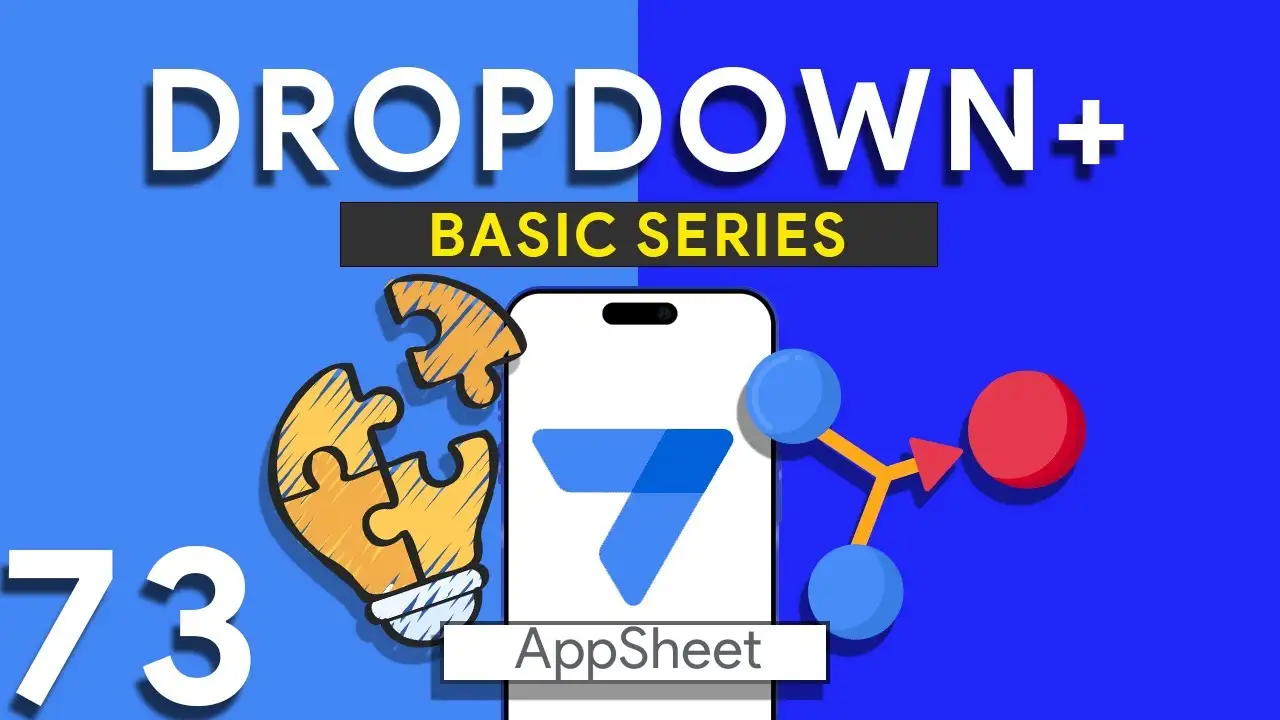Dropdown from two tables in Appsheet
How to Create a Combined Dropdown List in AppSheet Dropdown lists are crucial for improving data entry accuracy and user experience in app development. Combining data from different tables into a single dropdown list can be particularly useful for apps that require a unified view of related data points. Here’s how to achieve this in AppSheet: Understanding the Basics Before diving into the technical steps, it's important to understand that AppSheet allows for dynamic data population in dropdown menus through references and expressions. Combining data from two tables involves leveraging these capabilities to create a
The use of UPPER in Appsheet
The UPPER function is essential for data normalization, ensuring that all text entries follow a consistent format. This is particularly useful in scenarios where data is being inputted by multiple users or sourced from various channels, leading to inconsistencies in case usage. By converting text data to uppercase, you can: Enhance data readability and uniformity. Simplify data comparison and validation. Improve search functionality and user experience. Implementing the UPPER function in AppSheet is straightforward, requiring just a few steps to integrate it into your app’s functionality: 1. Identify the Target Field Determine which field(s)
Utilizing Week Number in Appsheet
Navigating through dates and times in application development can often be challenging. In AppSheet, however, functions such as EOMONTH(), WEEKDAY(), and CEILING() simplify these tasks, enabling developers to craft expressions that provide rich date-related insights. This tutorial will focus on calculating the week number of any given date within a month, a feature that can significantly enhance the functionality of your AppSheet applications. Understanding the Functions EOMONTH(): This function returns the last day of the month for a given date, making it crucial for determining the length of any month. WEEKDAY(): The WEEKDAY function
Deleting Google Drive Files from Appsheet
Managing files efficiently is crucial in any application ecosystem, especially when integrating with cloud storage solutions like Google Drive. AppSheet's no-code platform offers the flexibility to manipulate Google Drive files directly, ensuring that your app remains clean and organized. This tutorial will guide you through the process of setting up your AppSheet app to delete files from Google Drive, covering everything from initial setup to practical execution. To begin, ensure that your Google Drive is properly integrated as a data source within your AppSheet account. This involves: Connecting Google Drive: In the AppSheet editor,
Creating CRM in Appsheet Part 3
In the final installment of our series on building a CRM with AppSheet, we focus on a cornerstone of any CRM system: the Sales Data. This tutorial will guide you through setting up a comprehensive sales data table, automating key calculations, and effectively linking sales to specific products. By the end of this post, you'll be equipped to maximize your CRM's potential in managing, tracking, and analyzing sales activities. A well-structured SalesData table is essential for tracking each sale's details. Your table should include fields such as SaleID, Date of Sale, ProductID, Quantity Sold,
Creating CRM in Appsheet Part 2
In the second installment of our series on creating a CRM in AppSheet, we explore the steps to effectively manage your sales team and customer opportunities. This guide will provide you with the knowledge to set up a robust system that tracks sales progress and prioritizes leads, ensuring your team focuses their efforts where it counts. Creating the SalesTeam Table The foundation of managing your sales team in AppSheet begins with the SalesTeam table. This table should include all necessary information about your sales personnel, such as: Salesperson ID: Unique identifier for each team
Creating CRM in Appsheet Part 1
In the realm of business, efficiently managing customer relationships is paramount. AppSheet provides a robust platform for creating a custom CRM system tailored to your unique needs. This tutorial kicks off our series by guiding you through the initial steps: designing your database, implementing key features, and leveraging custom expressions. The first step in creating your CRM is to design a comprehensive Contacts table. Essential fields to include are: ContactID: A unique identifier for each contact. Name: The full name of the contact. Email: The contact's email address. Phone: The contact's phone number. Additional
Formatting DD/MM/YY in Appsheet
Managing dates within your AppSheet applications is a common task, whether you're tracking event dates, deadlines, or logging activities. Consistency in date formatting is crucial for clarity, reporting, and even user experience. This tutorial will guide you through using the TEXT() function in AppSheet to format dates as DD/MM/YYYY, ensuring a standardized date presentation across your app. The TEXT() function in AppSheet is a versatile tool that converts various data types into text strings. When applied to date fields, it allows for the transformation of the date format into a more readable or required
Produce Radar Chart in Appsheet with Quick Charts
Radar charts are an excellent tool for displaying multivariate data in a way that's both comprehensive and comparative. AppSheet's integration with Quick Charts offers a straightforward approach to creating these charts, enabling users to present data across various dimensions—such as skills, performance metrics, or any other comparative analysis. This tutorial will walk you through the process of adding a radar chart to your AppSheet application. Radar charts allow for the comparison of multiple variables, making them ideal for analyzing the strengths and weaknesses of a dataset, comparing different items, or tracking changes over time.
Viewing previous balance in Appsheet
Managing financial transactions and keeping track of balances can be challenging in any application. AppSheet provides a powerful platform to not only store transactional data but also to dynamically calculate and display previous balances using custom expressions. This tutorial delves into an expression that calculates a user's previous balance, ensuring accurate financial tracking within your app. The expression provided offers a method to calculate the previous balance for a specific house in a transaction record: IF( COUNT( SELECT( Transaction[DateTime], AND( [Houses] = [_THISROW].[Houses], [DateTime] < [_THISROW].[DateTime] ) ) ) > 0, ANY( SELECT( Transaction[Running