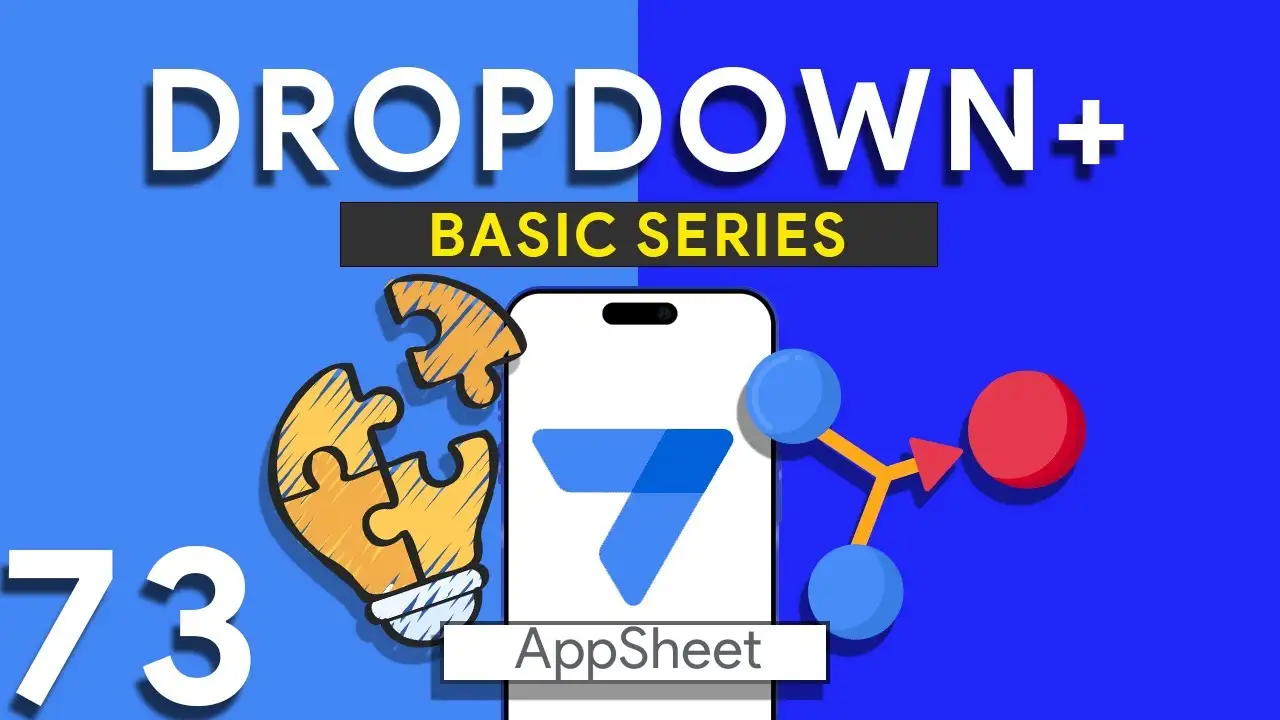Streamlining AppSheet: A Guide to Removing Unused Images with Google Apps Script
In the realm of app development and management, efficiency is key. For those utilizing AppSheet, Google's no-code platform for app creation, maintaining a clean and optimized application can significantly impact performance and user experience. A common challenge faced by developers and project managers alike is the accumulation of unused images within their applications. These digital remnants, if left unchecked, can clutter your project and slow down your application. In this blog post, we will explore a practical solution to this problem using Google Apps Script. The Challenge of Unused Images As applications evolve, images and
Embracing Real-Time User Interaction in AppSheet with the New INPUT Function
In the landscape of no-code application development, AppSheet has continually stood out for its user-friendly interface and robust features. As a dedicated user and creator of AppSheet applications, I was thrilled to explore the platform's latest update - the new INPUT function in its General Availability release. In this blog post, I'll share my journey mastering this dynamic feature and how it can revolutionize the way we interact with apps. A Game-Changer for App Interactivity Gone are the days of static data entry forms. The updated [_INPUT].[user_input_urgency] syntax opened up new possibilities for real-time
Email Automation in AppSheet with LOOKUP Expressions
As businesses grow, the need for efficient communication channels becomes undeniable. AppSheet, with its robust automation features, presents a solution for those who juggle multiple tasks and need to keep stakeholders informed. Today, we're diving into the world of conditional email automation using AppSheet and how a simple LOOKUP expression can transform your workflow management. The Magic of LOOKUP: In AppSheet, the LOOKUP function is your key to unlocking dynamic and conditional email notifications. The expression: LOOKUP([_THISROW].[ItemType], "Email", "ItemType", "EmailRecipient") is a game-changer. Here’s how it works: [_THISROW].[ItemType] serves as a pointer to the
How to use SVG in Appsheet
Elevating App Design with SVG Integration in AppSheetScalable Vector Graphics (SVGs) are a game-changer for app developers seeking to create visually stunning and responsive applications. Unlike traditional bitmap images, SVGs scale without losing clarity, ensuring your app looks sharp on any screen. This tutorial explores the innovative ways to incorporate SVG graphics into your AppSheet applications, enhancing your app's design and interactivity. Why Use SVGs in AppSheet?SVGs offer several advantages for app development:Scalability: Perfectly scale on any display without pixelation.Performance: Smaller file sizes compared to high-resolution bitmap images, leading to faster load times.Flexibility: Easily modify colors,
Making Monday as first WEEKDAY in Appsheet
Customizing the WEEKDAY Function in AppSheet to Start the Week on Monday In many parts of the world, the work week starts on Monday, in accordance with international standards like ISO 8601. However, by default, many systems, including AppSheet, may start the week on Sunday. This can cause discrepancies in date-related functionalities, especially in apps that rely heavily on date calculations for scheduling, reporting, or tracking. This tutorial will guide you through adjusting the WEEKDAY function in AppSheet, ensuring it aligns with the Monday-start week convention. Understanding the WEEKDAY Function The WEEKDAY function in
Dropdown from two tables in Appsheet
How to Create a Combined Dropdown List in AppSheet Dropdown lists are crucial for improving data entry accuracy and user experience in app development. Combining data from different tables into a single dropdown list can be particularly useful for apps that require a unified view of related data points. Here’s how to achieve this in AppSheet: Understanding the Basics Before diving into the technical steps, it's important to understand that AppSheet allows for dynamic data population in dropdown menus through references and expressions. Combining data from two tables involves leveraging these capabilities to create a
QR Scanner feature in Appsheet
Integrating QR code scanning into your AppSheet applications can significantly streamline operations, from inventory management to event check-ins. This capability enhances user interaction by simplifying data entry and retrieval processes. Here’s a guide on implementing the QR scan feature in AppSheet, covering everything from QR code basics to practical setup steps. QR codes have become ubiquitous in the digital world, offering a quick and efficient way to access information, navigate websites, and even facilitate transactions. For AppSheet app developers, incorporating QR code scanning can unlock numerous operational efficiencies and improve user experience. This guide
Understanding Scatter Plot in Appsheet
Scatter plots are an essential tool in the data analyst's arsenal, providing a straightforward method to visualize relationships between two variables. Within the AppSheet platform, leveraging scatter plots can significantly enhance your app's ability to present complex data in an understandable format. This guide will walk you through the fundamentals of scatter plots, their suitability for various data types, and practical tips for creating effective scatter plot visualizations in AppSheet. A scatter plot, or scatter graph, is a type of plot or mathematical diagram using Cartesian coordinates to display values for typically two variables
Creating CRM in Appsheet Part 2
In the second installment of our series on creating a CRM in AppSheet, we explore the steps to effectively manage your sales team and customer opportunities. This guide will provide you with the knowledge to set up a robust system that tracks sales progress and prioritizes leads, ensuring your team focuses their efforts where it counts. Creating the SalesTeam Table The foundation of managing your sales team in AppSheet begins with the SalesTeam table. This table should include all necessary information about your sales personnel, such as: Salesperson ID: Unique identifier for each team