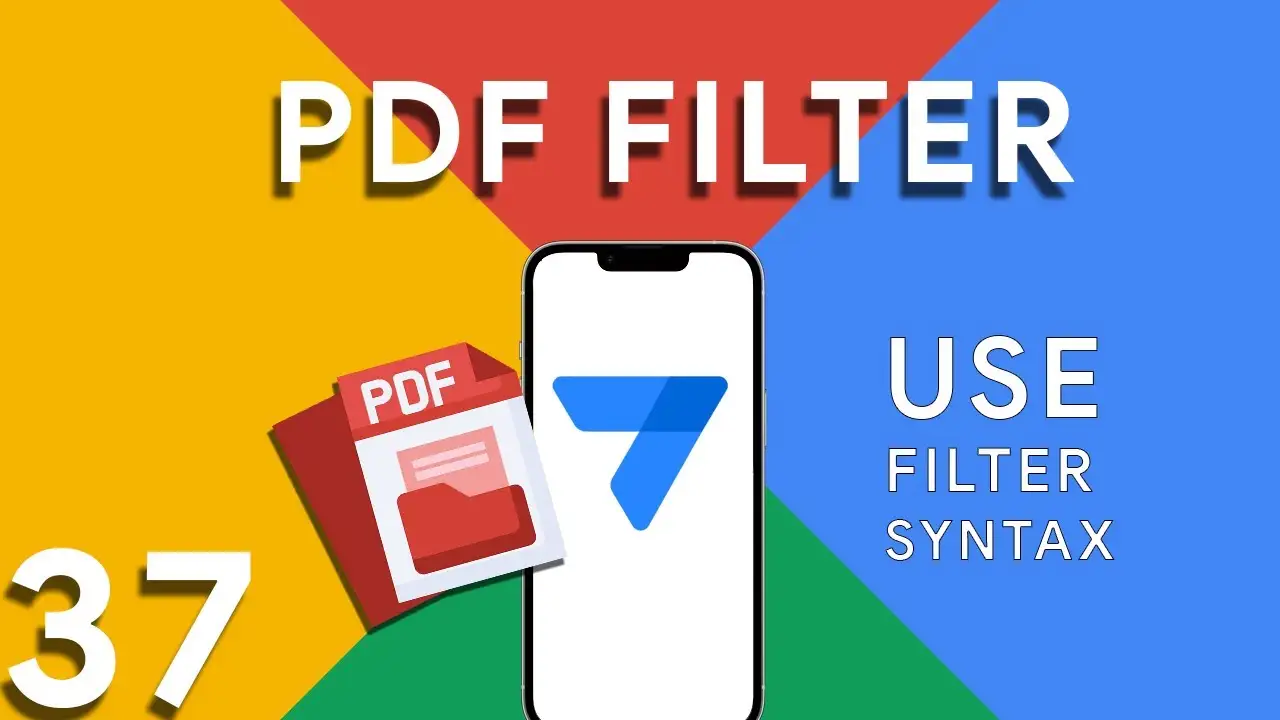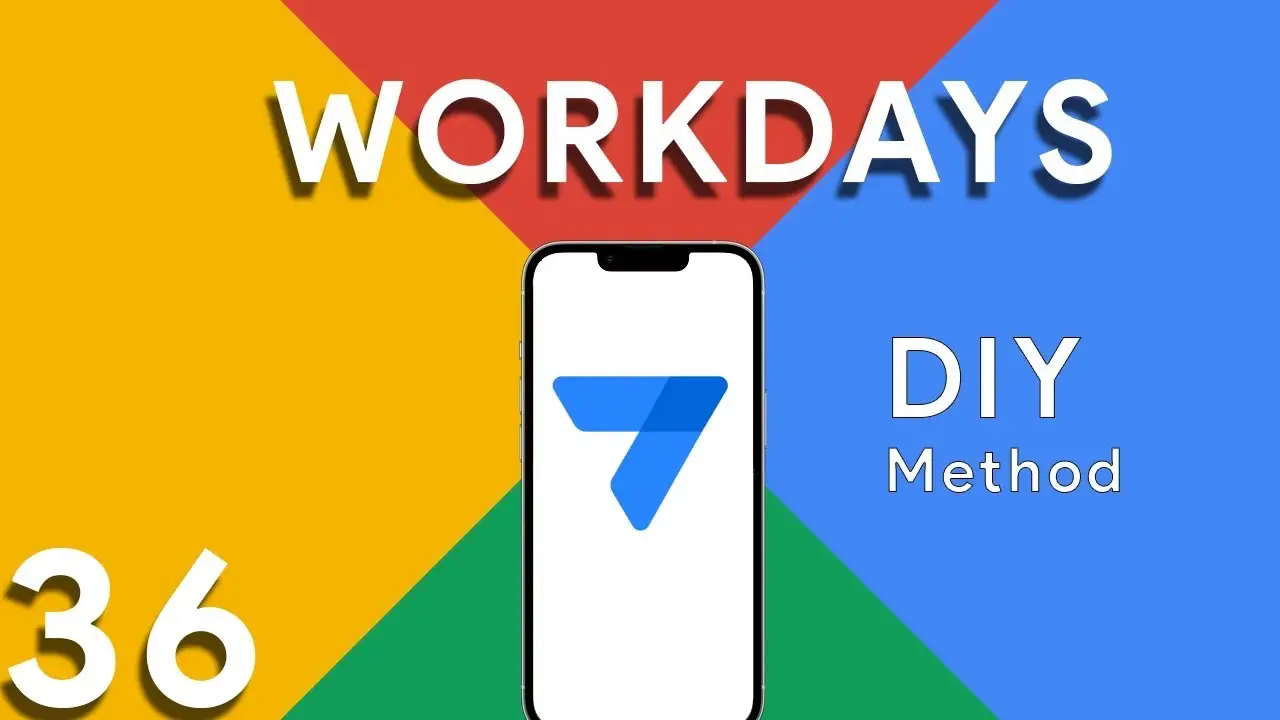Formatting DD/MM/YY in Appsheet
Managing dates within your AppSheet applications is a common task, whether you're tracking event dates, deadlines, or logging activities. Consistency in date formatting is crucial for clarity, reporting, and even user experience. This tutorial will guide you through using the TEXT() function in AppSheet to format dates as DD/MM/YYYY, ensuring a standardized date presentation across your app. The TEXT() function in AppSheet is a versatile tool that converts various data types into text strings. When applied to date fields, it allows for the transformation of the date format into a more readable or required
Produce Radar Chart in Appsheet with Quick Charts
Radar charts are an excellent tool for displaying multivariate data in a way that's both comprehensive and comparative. AppSheet's integration with Quick Charts offers a straightforward approach to creating these charts, enabling users to present data across various dimensions—such as skills, performance metrics, or any other comparative analysis. This tutorial will walk you through the process of adding a radar chart to your AppSheet application. Radar charts allow for the comparison of multiple variables, making them ideal for analyzing the strengths and weaknesses of a dataset, comparing different items, or tracking changes over time.
Difference between SELECT and FILTER in Appsheet
In the realm of AppSheet, efficiently managing and querying your data is pivotal for app performance and functionality. Two functions at the forefront of data manipulation are SELECT and FILTER. Though they might seem similar at first glance, understanding their nuances is key to leveraging them effectively. This guide dives into these differences, highlighted through a common use case: identifying duplicate entries. Before we delve into the differences, let’s consider the excerpt provided: COUNT(FILTER("customer", [Name] = [_THISROW].[Name])) > 1 This expression is used to count duplicate names in the "customer" table, illustrating a scenario
Highlight duplicates in your Appsheet’s Data
Maintaining the accuracy and cleanliness of your data is crucial for any application. In AppSheet, identifying and highlighting duplicates plays a pivotal role in ensuring data integrity. This tutorial will delve into using expressions to find and mark duplicate data entries, specifically through the COUNT and SELECT functions. The expression provided: COUNT(SELECT(customer[Name], [Name] = [_THISROW].[Name])) > 1 is a powerful tool for identifying duplicate entries within your data. This expression counts the number of times a specific name appears in the "customer" table. If the count is greater than 1, it indicates a duplicate
Understanding PDF filter (Part 2)
Continuing from the previous exploration of utilizing the FILTER expression in AppSheet for dynamic PDF generation, this blog post will delve deeper, focusing on a more advanced usage scenario: filtering data to include rows where a certain field is not blank. This capability is essential for creating reports that only contain entries with specified information present, ensuring relevance and efficiency in document generation. Building on the foundational use of the FILTER expression in AppSheet, this tutorial explores how to refine your PDF reports further by including only those records with specific, non-empty fields. This
How to use filter in PDF template for Appsheet
Creating dynamic and conditionally filtered PDF reports in AppSheet is a game-changer for app developers and business users alike. The FILTER expression, particularly when generating PDF documents, allows for the creation of customized reports that only include data relevant to specific conditions, such as matching customer names. The FILTER expression in AppSheet is a powerful tool used to retrieve rows from a table that meet certain criteria. When applied to PDF generation, it ensures that the output is precisely tailored to the requirements of the user or the application's logic. The syntax for using FILTER to create
How to calculate workdays between two dates
ROUND((TOTALHOURS([End Date]-[Start Date])/24)+1) This portion calculates the difference between the End Date and Start Date in hours and then divides it by 24 to get the total number of days. It rounds the result and adds 1 to consider the starting day. ROUND((TOTALHOURS(WORKDAY([Start Date],ROUND((TOTALHOURS([End Date]-[Start Date])/24)+1))-[Start Date])/24)+1) This part calculates the number of working days between the Start Date and the projected end day (after considering the total days calculated in part 1). The WORKDAY function returns a date by adding a number of workdays to the Start Date. Non-weekend days are generally considered workdays, but note that this doesn’t account for holidays. This part
Basics of Contains ( ) expression
The CONTAINS() function is a critical component in the toolkit of an AppSheet app developer. It serves as a simple yet powerful search tool that checks if a given text string includes a specified substring. This function is instrumental in refining user interactions, enhancing data filtering, and customizing app behavior based on specific text conditions. The basic syntax of the CONTAINS() function is as follows: CONTAINS(text_to_search, substring_to_find) text_to_search: The text within which you want to search for the substring. substring_to_find: The specific string you're looking to find within the main text. The function returns
Using OCR in Appsheet
Optical Character Recognition (OCR) technology has revolutionized the way we interact with digital data, and AppSheet's OCRTEXT function stands at the forefront of this innovation. This powerful tool enables AppSheet applications to extract text from images, transforming image-based data into actionable, searchable text. OCRTEXT allows developers to seamlessly integrate OCR capabilities into their AppSheet applications. By analyzing images for recognizable text, OCRTEXT converts these images into a string of text that can be used within the app for various purposes, from data entry to content analysis. The versatility of OCRTEXT opens up numerous
Appsheet PDF Fix
Many AppSheet users experience challenges with PDF generation, especially when integrating with Google Drive. A frequent culprit behind these issues is an incorrect directory path specified in the app's expression. This can lead to failed PDF creations, incorrect file storage, or errors during the automation processes. This tutorial aims to address and resolve these problems, ensuring your AppSheet applications run smoothly and efficiently. When generating PDFs in AppSheet, especially for reports or data snapshots, the application relies on Google Drive as a storage service. If the directory path in the expression is not accurately