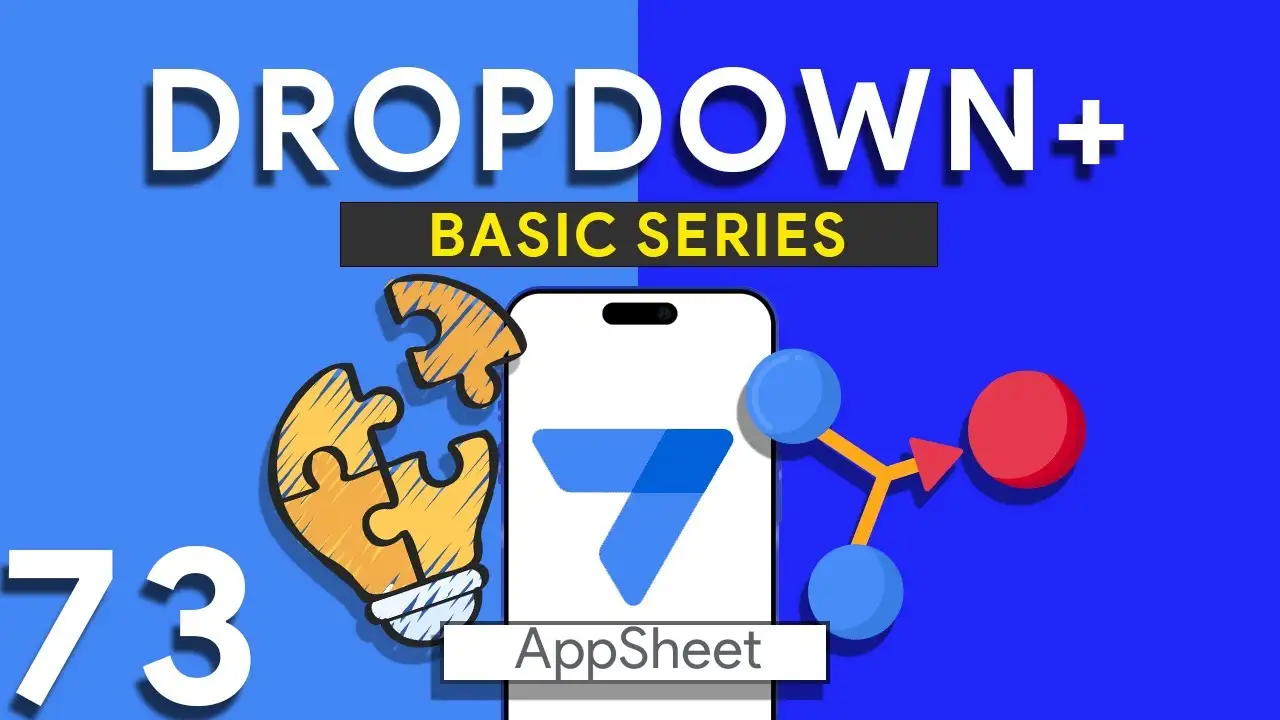How to create Multi Box SVG in Appsheet
Creating multi-box SVG images for AppSheet applications offers a dynamic way to visualize complex data through scalable vector graphics. This method enhances your app's user interface by presenting data such as employee counts, scores, and more within visually distinct boxes, each customizable to reflect different metrics or categories. This guide will explore the fundamentals of SVG coding within AppSheet and provide a step-by-step approach to designing a multi-box SVG image that dynamically displays data, ensuring your AppSheet projects are both informative and visually appealing. Understanding SVG Coding in AppSheet SVG, or Scalable Vector Graphics, is
How to develop SVG Scorecard in Appsheet
Unlocking the Potential of SVG Scorecards in AppSheet SVG scorecards offer a visually appealing and scalable way to represent key data metrics within your AppSheet applications. Unlike traditional bitmap images, SVGs maintain their crispness on any screen size, making them ideal for dashboards, reports, and interactive interfaces. This tutorial will help you understand the role of SVG scorecards in data representation and guide you through creating and integrating these elements into your AppSheet projects. Step-by-Step Guide to Crafting SVG Scorecards Understanding SVG Scorecards SVG (Scalable Vector Graphics) scorecards are XML-based vector images that provide
Dropdown from two tables in Appsheet
How to Create a Combined Dropdown List in AppSheet Dropdown lists are crucial for improving data entry accuracy and user experience in app development. Combining data from different tables into a single dropdown list can be particularly useful for apps that require a unified view of related data points. Here’s how to achieve this in AppSheet: Understanding the Basics Before diving into the technical steps, it's important to understand that AppSheet allows for dynamic data population in dropdown menus through references and expressions. Combining data from two tables involves leveraging these capabilities to create a
Using CEILING expression in Appsheet
The CEILING function is a powerful tool in any app developer's arsenal, especially when precise data rounding is required. In AppSheet, utilizing the CEILING function can streamline data presentation, ensure consistency in calculations, and improve user experience by presenting data in a more digestible format. This guide will introduce you to the CEILING function, walk you through its implementation, and provide practical examples to enhance your AppSheet applications. The CEILING function is used to round up numbers to the nearest integer or the nearest multiple of significance. This is particularly useful in scenarios where
Produce Radar Chart in Appsheet with Quick Charts
Radar charts are an excellent tool for displaying multivariate data in a way that's both comprehensive and comparative. AppSheet's integration with Quick Charts offers a straightforward approach to creating these charts, enabling users to present data across various dimensions—such as skills, performance metrics, or any other comparative analysis. This tutorial will walk you through the process of adding a radar chart to your AppSheet application. Radar charts allow for the comparison of multiple variables, making them ideal for analyzing the strengths and weaknesses of a dataset, comparing different items, or tracking changes over time.