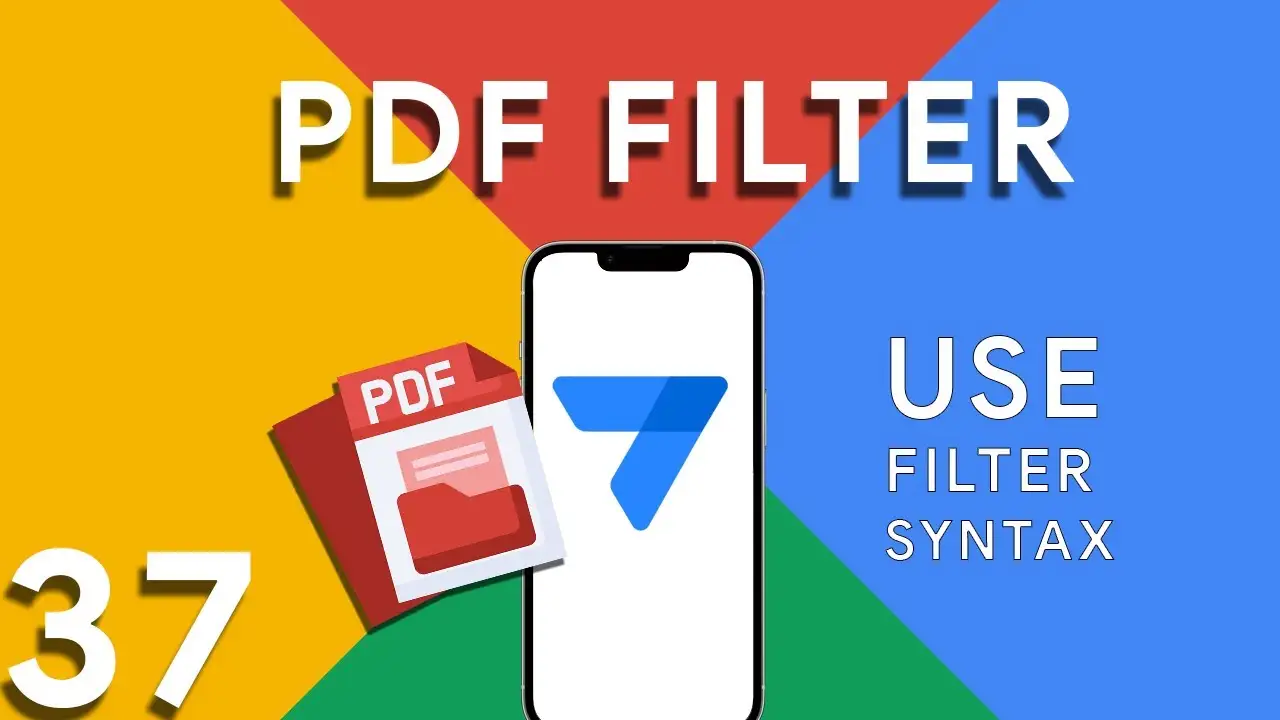Viewing your own data in Appsheet
In multi-user applications, ensuring that each individual has access only to their relevant data is crucial for privacy and efficiency. AppSheet offers a powerful feature to achieve this personalized experience: slices combined with the USEREMAIL() function. This tutorial will explore how to set up user-specific data views in your AppSheet applications. The Importance of User-Specific Views Offering personalized data views not only enhances user experience by filtering out irrelevant information, but it also adds a layer of security and data privacy, ensuring users access only the data meant for them. Prerequisites An AppSheet account
How to use filter in PDF template for Appsheet
Creating dynamic and conditionally filtered PDF reports in AppSheet is a game-changer for app developers and business users alike. The FILTER expression, particularly when generating PDF documents, allows for the creation of customized reports that only include data relevant to specific conditions, such as matching customer names. The FILTER expression in AppSheet is a powerful tool used to retrieve rows from a table that meet certain criteria. When applied to PDF generation, it ensures that the output is precisely tailored to the requirements of the user or the application's logic. The syntax for using FILTER to create
Basics of Contains ( ) expression
The CONTAINS() function is a critical component in the toolkit of an AppSheet app developer. It serves as a simple yet powerful search tool that checks if a given text string includes a specified substring. This function is instrumental in refining user interactions, enhancing data filtering, and customizing app behavior based on specific text conditions. The basic syntax of the CONTAINS() function is as follows: CONTAINS(text_to_search, substring_to_find) text_to_search: The text within which you want to search for the substring. substring_to_find: The specific string you're looking to find within the main text. The function returns