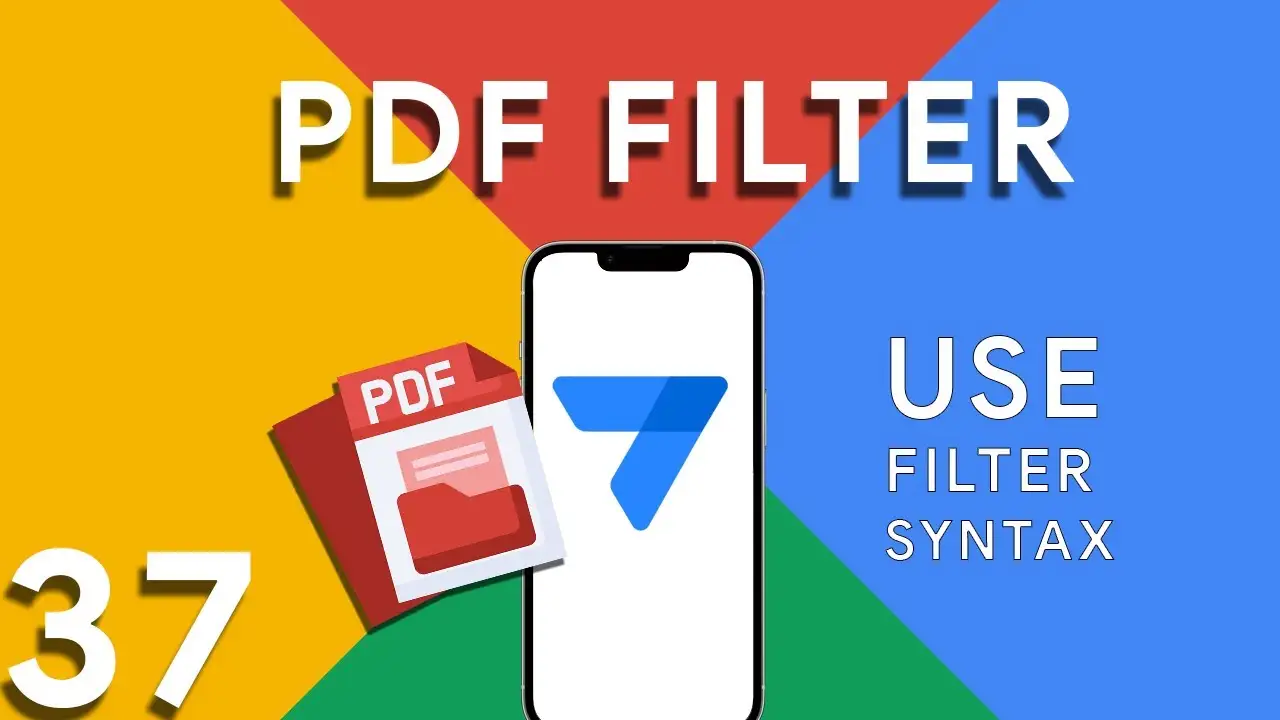Embracing Real-Time User Interaction in AppSheet with the New INPUT Function
In the landscape of no-code application development, AppSheet has continually stood out for its user-friendly interface and robust features. As a dedicated user and creator of AppSheet applications, I was thrilled to explore the platform's latest update - the new INPUT function in its General Availability release. In this blog post, I'll share my journey mastering this dynamic feature and how it can revolutionize the way we interact with apps. A Game-Changer for App Interactivity Gone are the days of static data entry forms. The updated [_INPUT].[user_input_urgency] syntax opened up new possibilities for real-time
Viewing previous balance in Appsheet
Managing financial transactions and keeping track of balances can be challenging in any application. AppSheet provides a powerful platform to not only store transactional data but also to dynamically calculate and display previous balances using custom expressions. This tutorial delves into an expression that calculates a user's previous balance, ensuring accurate financial tracking within your app. The expression provided offers a method to calculate the previous balance for a specific house in a transaction record: IF( COUNT( SELECT( Transaction[DateTime], AND( [Houses] = [_THISROW].[Houses], [DateTime] < [_THISROW].[DateTime] ) ) ) > 0, ANY( SELECT( Transaction[Running
How to integrate Google Forms with Appsheet
Integrating Google Forms into AppSheet applications opens up a plethora of opportunities for collecting data efficiently. A common challenge, however, lies in effectively managing image submissions from Google Forms. This tutorial will walk you through the integration process and offer a clever solution to handle images submitted via forms. Google Forms is a powerful tool for gathering data. When integrated with AppSheet, it allows for real-time data collection directly into your apps. This synergy can be especially useful for surveys, feedback forms, event registrations, and more, where images may be submitted as part of the
How to use filter in PDF template for Appsheet
Creating dynamic and conditionally filtered PDF reports in AppSheet is a game-changer for app developers and business users alike. The FILTER expression, particularly when generating PDF documents, allows for the creation of customized reports that only include data relevant to specific conditions, such as matching customer names. The FILTER expression in AppSheet is a powerful tool used to retrieve rows from a table that meet certain criteria. When applied to PDF generation, it ensures that the output is precisely tailored to the requirements of the user or the application's logic. The syntax for using FILTER to create
Basics of Contains ( ) expression
The CONTAINS() function is a critical component in the toolkit of an AppSheet app developer. It serves as a simple yet powerful search tool that checks if a given text string includes a specified substring. This function is instrumental in refining user interactions, enhancing data filtering, and customizing app behavior based on specific text conditions. The basic syntax of the CONTAINS() function is as follows: CONTAINS(text_to_search, substring_to_find) text_to_search: The text within which you want to search for the substring. substring_to_find: The specific string you're looking to find within the main text. The function returns
Appsheet PDF Fix
Many AppSheet users experience challenges with PDF generation, especially when integrating with Google Drive. A frequent culprit behind these issues is an incorrect directory path specified in the app's expression. This can lead to failed PDF creations, incorrect file storage, or errors during the automation processes. This tutorial aims to address and resolve these problems, ensuring your AppSheet applications run smoothly and efficiently. When generating PDFs in AppSheet, especially for reports or data snapshots, the application relies on Google Drive as a storage service. If the directory path in the expression is not accurately
Switch ( ) function
The SWITCH() function in AppSheet is a powerful tool that simplifies decision-making processes in your applications. Unlike traditional IF() statements that can get complex and hard to manage with multiple conditions, SWITCH() offers a cleaner, more readable alternative. This function evaluates a given expression and matches its result to a list of cases, returning the corresponding value for the first matching case. Using the SWITCH() function in AppSheet is straightforward. Here’s a simple syntax to get you started: SWITCH(expression, case1, value1, case2, value2, ..., default_value) expression: The value or expression you want to evaluate.