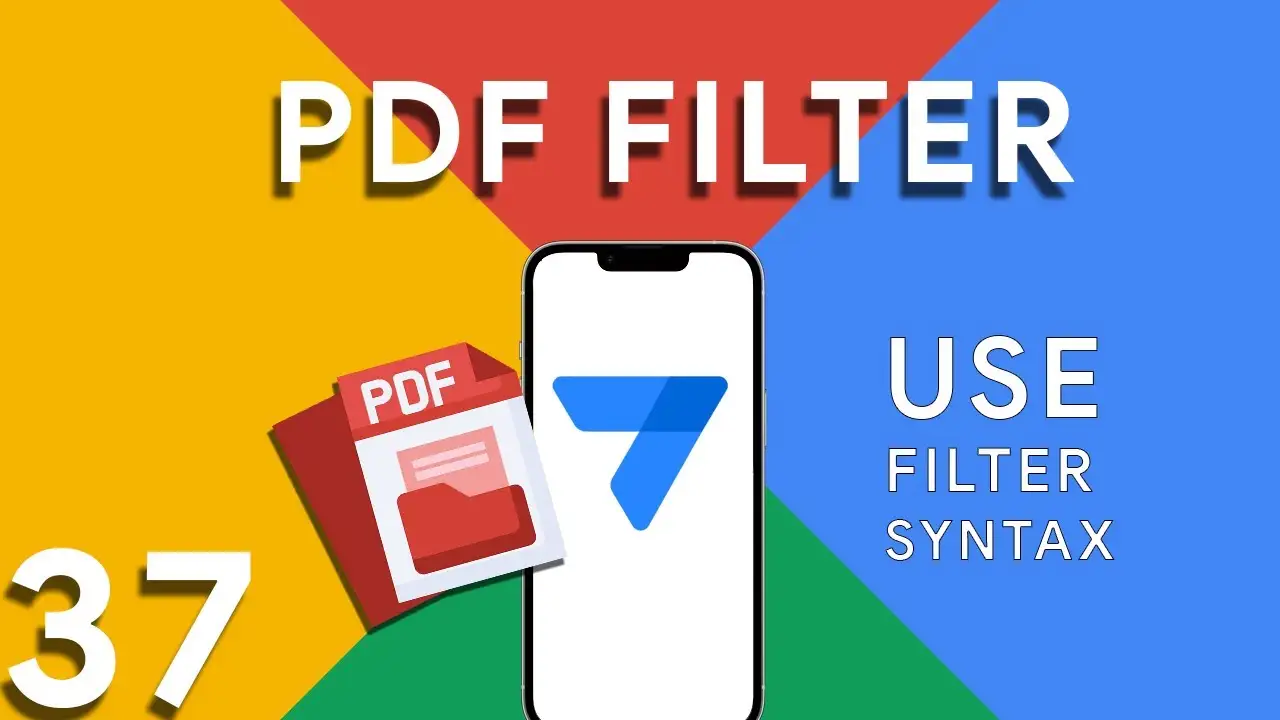How to use filter in PDF template for Appsheet
Creating dynamic and conditionally filtered PDF reports in AppSheet is a game-changer for app developers and business users alike. The FILTER expression, particularly when generating PDF documents, allows for the creation of customized reports that only include data relevant to specific conditions, such as matching customer names. The FILTER expression in AppSheet is a powerful tool used to retrieve rows from a table that meet certain criteria. When applied to PDF generation, it ensures that the output is precisely tailored to the requirements of the user or the application's logic. The syntax for using FILTER to create
Using OCR in Appsheet
Optical Character Recognition (OCR) technology has revolutionized the way we interact with digital data, and AppSheet's OCRTEXT function stands at the forefront of this innovation. This powerful tool enables AppSheet applications to extract text from images, transforming image-based data into actionable, searchable text. OCRTEXT allows developers to seamlessly integrate OCR capabilities into their AppSheet applications. By analyzing images for recognizable text, OCRTEXT converts these images into a string of text that can be used within the app for various purposes, from data entry to content analysis. The versatility of OCRTEXT opens up numerous
Appsheet PDF Fix
Many AppSheet users experience challenges with PDF generation, especially when integrating with Google Drive. A frequent culprit behind these issues is an incorrect directory path specified in the app's expression. This can lead to failed PDF creations, incorrect file storage, or errors during the automation processes. This tutorial aims to address and resolve these problems, ensuring your AppSheet applications run smoothly and efficiently. When generating PDFs in AppSheet, especially for reports or data snapshots, the application relies on Google Drive as a storage service. If the directory path in the expression is not accurately