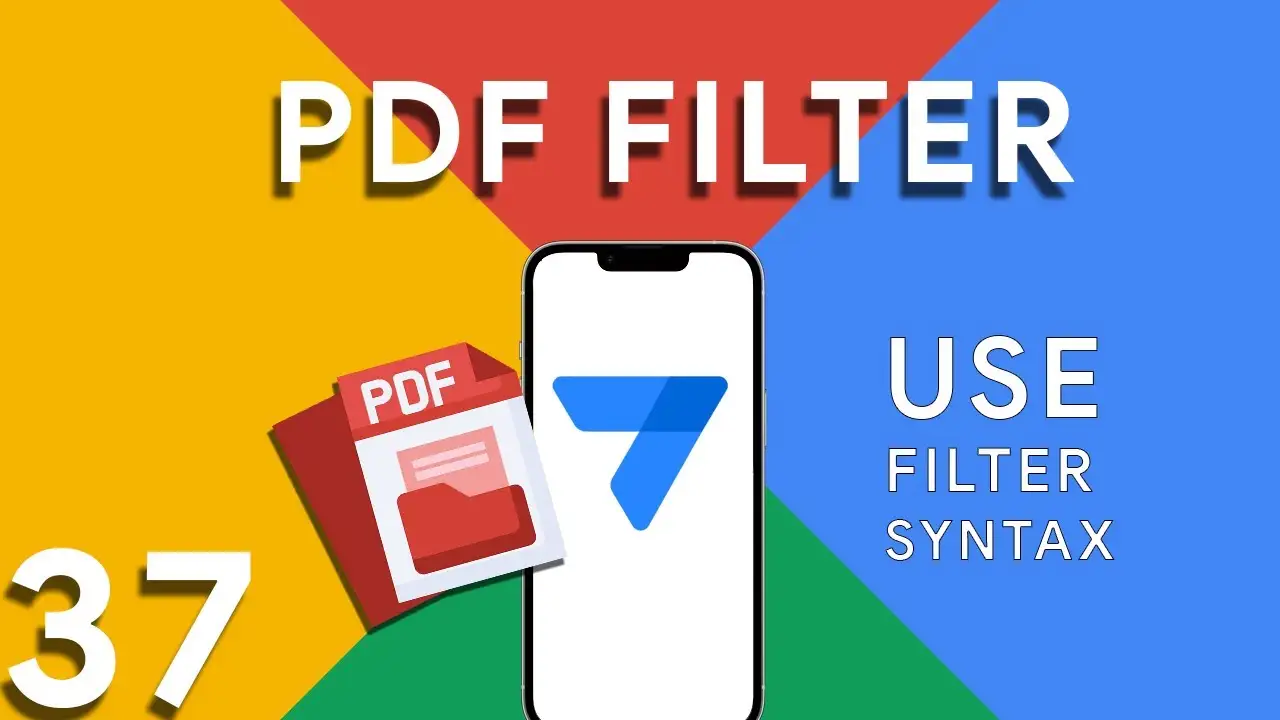Embracing Real-Time User Interaction in AppSheet with the New INPUT Function
In the landscape of no-code application development, AppSheet has continually stood out for its user-friendly interface and robust features. As a dedicated user and creator of AppSheet applications, I was thrilled to explore the platform's latest update - the new INPUT function in its General Availability release. In this blog post, I'll share my journey mastering this dynamic feature and how it can revolutionize the way we interact with apps. A Game-Changer for App Interactivity Gone are the days of static data entry forms. The updated [_INPUT].[user_input_urgency] syntax opened up new possibilities for real-time
The use of LOWER in Appsheet
In the diverse world of app development, managing and manipulating text data efficiently is crucial for creating a seamless user experience. AppSheet, the versatile no-code platform, provides a plethora of functions to refine and manipulate data effortlessly. Among these, the LOWER function stands out as a simple yet powerful tool for text transformation. This guide delves into the LOWER function, demonstrating how to convert text data to lowercase to ensure uniformity and improve data processing within your applications. Understanding the LOWER Function The LOWER function is used to convert all letters in a specified
Utilizing Week Number in Appsheet
Navigating through dates and times in application development can often be challenging. In AppSheet, however, functions such as EOMONTH(), WEEKDAY(), and CEILING() simplify these tasks, enabling developers to craft expressions that provide rich date-related insights. This tutorial will focus on calculating the week number of any given date within a month, a feature that can significantly enhance the functionality of your AppSheet applications. Understanding the Functions EOMONTH(): This function returns the last day of the month for a given date, making it crucial for determining the length of any month. WEEKDAY(): The WEEKDAY function
Creating CRM in Appsheet Part 1
In the realm of business, efficiently managing customer relationships is paramount. AppSheet provides a robust platform for creating a custom CRM system tailored to your unique needs. This tutorial kicks off our series by guiding you through the initial steps: designing your database, implementing key features, and leveraging custom expressions. The first step in creating your CRM is to design a comprehensive Contacts table. Essential fields to include are: ContactID: A unique identifier for each contact. Name: The full name of the contact. Email: The contact's email address. Phone: The contact's phone number. Additional
Difference between SELECT and FILTER in Appsheet
In the realm of AppSheet, efficiently managing and querying your data is pivotal for app performance and functionality. Two functions at the forefront of data manipulation are SELECT and FILTER. Though they might seem similar at first glance, understanding their nuances is key to leveraging them effectively. This guide dives into these differences, highlighted through a common use case: identifying duplicate entries. Before we delve into the differences, let’s consider the excerpt provided: COUNT(FILTER("customer", [Name] = [_THISROW].[Name])) > 1 This expression is used to count duplicate names in the "customer" table, illustrating a scenario
Understanding PDF filter (Part 3)
Part 3 of our exploration into leveraging AppSheet's FILTER expression for PDF generation introduces a more nuanced approach: combining multiple conditions to achieve precise data filtering. This method is particularly useful when generating reports that require data to meet several criteria before inclusion. The FILTER expression is versatile, allowing for the inclusion of logical operators such as AND, OR, and NOT. In this installment, we focus on using AND to combine conditions, ensuring that data must meet all specified criteria to be included in the PDF report. The syntax highlighted in this tutorial: <<Start:
Understanding PDF filter (Part 2)
Continuing from the previous exploration of utilizing the FILTER expression in AppSheet for dynamic PDF generation, this blog post will delve deeper, focusing on a more advanced usage scenario: filtering data to include rows where a certain field is not blank. This capability is essential for creating reports that only contain entries with specified information present, ensuring relevance and efficiency in document generation. Building on the foundational use of the FILTER expression in AppSheet, this tutorial explores how to refine your PDF reports further by including only those records with specific, non-empty fields. This
How to use filter in PDF template for Appsheet
Creating dynamic and conditionally filtered PDF reports in AppSheet is a game-changer for app developers and business users alike. The FILTER expression, particularly when generating PDF documents, allows for the creation of customized reports that only include data relevant to specific conditions, such as matching customer names. The FILTER expression in AppSheet is a powerful tool used to retrieve rows from a table that meet certain criteria. When applied to PDF generation, it ensures that the output is precisely tailored to the requirements of the user or the application's logic. The syntax for using FILTER to create
Basics of Contains ( ) expression
The CONTAINS() function is a critical component in the toolkit of an AppSheet app developer. It serves as a simple yet powerful search tool that checks if a given text string includes a specified substring. This function is instrumental in refining user interactions, enhancing data filtering, and customizing app behavior based on specific text conditions. The basic syntax of the CONTAINS() function is as follows: CONTAINS(text_to_search, substring_to_find) text_to_search: The text within which you want to search for the substring. substring_to_find: The specific string you're looking to find within the main text. The function returns
Using OCR in Appsheet
Optical Character Recognition (OCR) technology has revolutionized the way we interact with digital data, and AppSheet's OCRTEXT function stands at the forefront of this innovation. This powerful tool enables AppSheet applications to extract text from images, transforming image-based data into actionable, searchable text. OCRTEXT allows developers to seamlessly integrate OCR capabilities into their AppSheet applications. By analyzing images for recognizable text, OCRTEXT converts these images into a string of text that can be used within the app for various purposes, from data entry to content analysis. The versatility of OCRTEXT opens up numerous