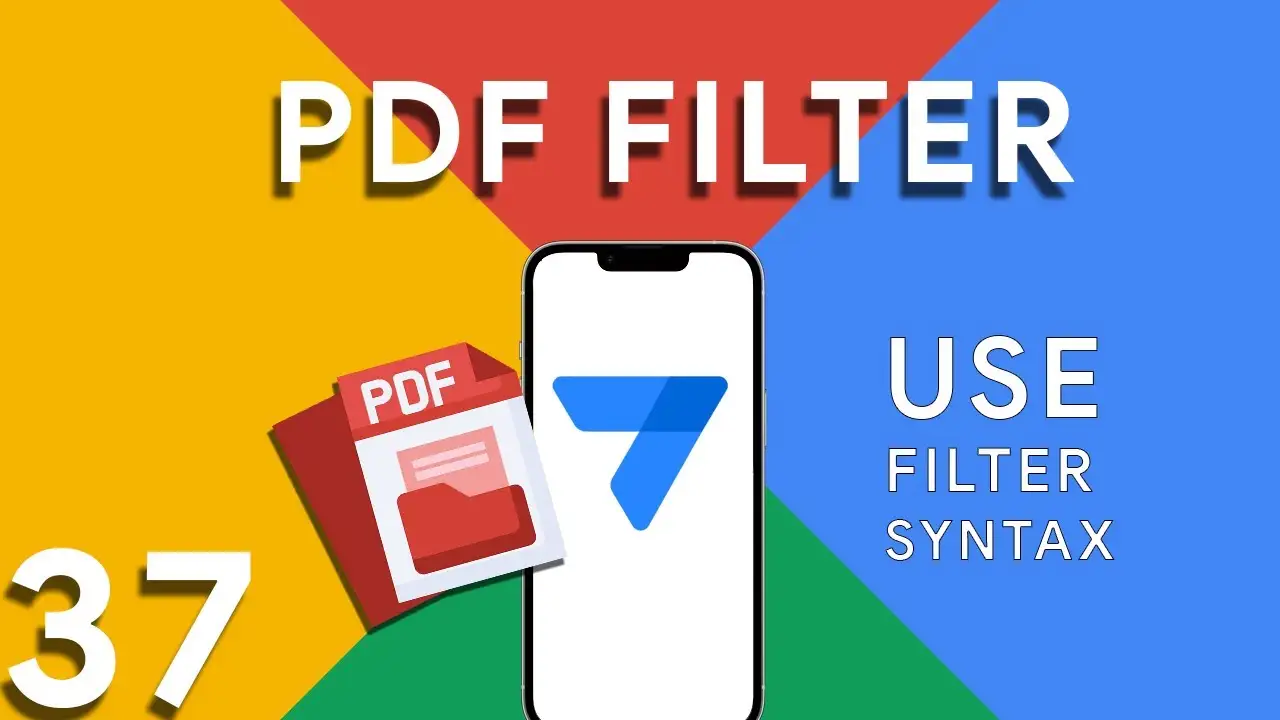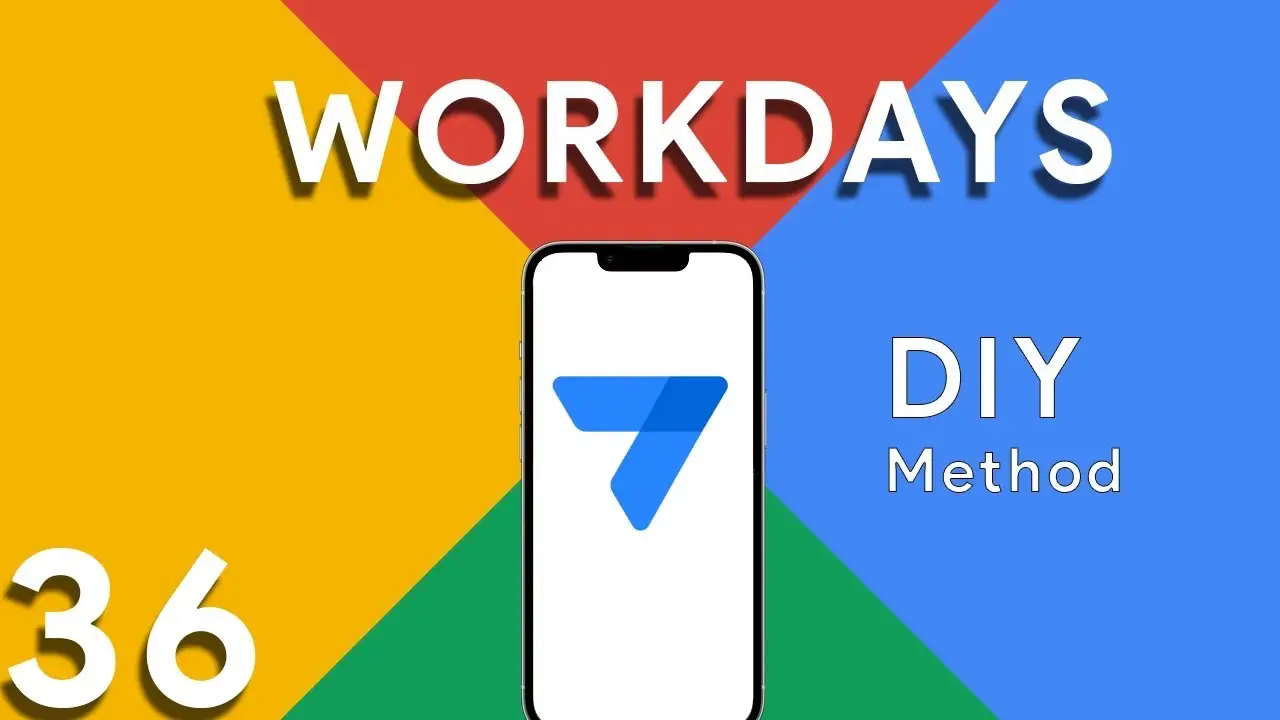Viewing previous balance in Appsheet
Managing financial transactions and keeping track of balances can be challenging in any application. AppSheet provides a powerful platform to not only store transactional data but also to dynamically calculate and display previous balances using custom expressions. This tutorial delves into an expression that calculates a user's previous balance, ensuring accurate financial tracking within your app. The expression provided offers a method to calculate the previous balance for a specific house in a transaction record: IF( COUNT( SELECT( Transaction[DateTime], AND( [Houses] = [_THISROW].[Houses], [DateTime] < [_THISROW].[DateTime] ) ) ) > 0, ANY( SELECT( Transaction[Running
Viewing your own data in Appsheet
In multi-user applications, ensuring that each individual has access only to their relevant data is crucial for privacy and efficiency. AppSheet offers a powerful feature to achieve this personalized experience: slices combined with the USEREMAIL() function. This tutorial will explore how to set up user-specific data views in your AppSheet applications. The Importance of User-Specific Views Offering personalized data views not only enhances user experience by filtering out irrelevant information, but it also adds a layer of security and data privacy, ensuring users access only the data meant for them. Prerequisites An AppSheet account
How to integrate Google Forms with Appsheet
Integrating Google Forms into AppSheet applications opens up a plethora of opportunities for collecting data efficiently. A common challenge, however, lies in effectively managing image submissions from Google Forms. This tutorial will walk you through the integration process and offer a clever solution to handle images submitted via forms. Google Forms is a powerful tool for gathering data. When integrated with AppSheet, it allows for real-time data collection directly into your apps. This synergy can be especially useful for surveys, feedback forms, event registrations, and more, where images may be submitted as part of the
Difference between SELECT and FILTER in Appsheet
In the realm of AppSheet, efficiently managing and querying your data is pivotal for app performance and functionality. Two functions at the forefront of data manipulation are SELECT and FILTER. Though they might seem similar at first glance, understanding their nuances is key to leveraging them effectively. This guide dives into these differences, highlighted through a common use case: identifying duplicate entries. Before we delve into the differences, let’s consider the excerpt provided: COUNT(FILTER("customer", [Name] = [_THISROW].[Name])) > 1 This expression is used to count duplicate names in the "customer" table, illustrating a scenario
Highlight duplicates in your Appsheet’s Data
Maintaining the accuracy and cleanliness of your data is crucial for any application. In AppSheet, identifying and highlighting duplicates plays a pivotal role in ensuring data integrity. This tutorial will delve into using expressions to find and mark duplicate data entries, specifically through the COUNT and SELECT functions. The expression provided: COUNT(SELECT(customer[Name], [Name] = [_THISROW].[Name])) > 1 is a powerful tool for identifying duplicate entries within your data. This expression counts the number of times a specific name appears in the "customer" table. If the count is greater than 1, it indicates a duplicate
Understanding PDF filter (Part 3)
Part 3 of our exploration into leveraging AppSheet's FILTER expression for PDF generation introduces a more nuanced approach: combining multiple conditions to achieve precise data filtering. This method is particularly useful when generating reports that require data to meet several criteria before inclusion. The FILTER expression is versatile, allowing for the inclusion of logical operators such as AND, OR, and NOT. In this installment, we focus on using AND to combine conditions, ensuring that data must meet all specified criteria to be included in the PDF report. The syntax highlighted in this tutorial: <<Start:
How to use filter in PDF template for Appsheet
Creating dynamic and conditionally filtered PDF reports in AppSheet is a game-changer for app developers and business users alike. The FILTER expression, particularly when generating PDF documents, allows for the creation of customized reports that only include data relevant to specific conditions, such as matching customer names. The FILTER expression in AppSheet is a powerful tool used to retrieve rows from a table that meet certain criteria. When applied to PDF generation, it ensures that the output is precisely tailored to the requirements of the user or the application's logic. The syntax for using FILTER to create
How to calculate workdays between two dates
ROUND((TOTALHOURS([End Date]-[Start Date])/24)+1) This portion calculates the difference between the End Date and Start Date in hours and then divides it by 24 to get the total number of days. It rounds the result and adds 1 to consider the starting day. ROUND((TOTALHOURS(WORKDAY([Start Date],ROUND((TOTALHOURS([End Date]-[Start Date])/24)+1))-[Start Date])/24)+1) This part calculates the number of working days between the Start Date and the projected end day (after considering the total days calculated in part 1). The WORKDAY function returns a date by adding a number of workdays to the Start Date. Non-weekend days are generally considered workdays, but note that this doesn’t account for holidays. This part
Basics of Contains ( ) expression
The CONTAINS() function is a critical component in the toolkit of an AppSheet app developer. It serves as a simple yet powerful search tool that checks if a given text string includes a specified substring. This function is instrumental in refining user interactions, enhancing data filtering, and customizing app behavior based on specific text conditions. The basic syntax of the CONTAINS() function is as follows: CONTAINS(text_to_search, substring_to_find) text_to_search: The text within which you want to search for the substring. substring_to_find: The specific string you're looking to find within the main text. The function returns