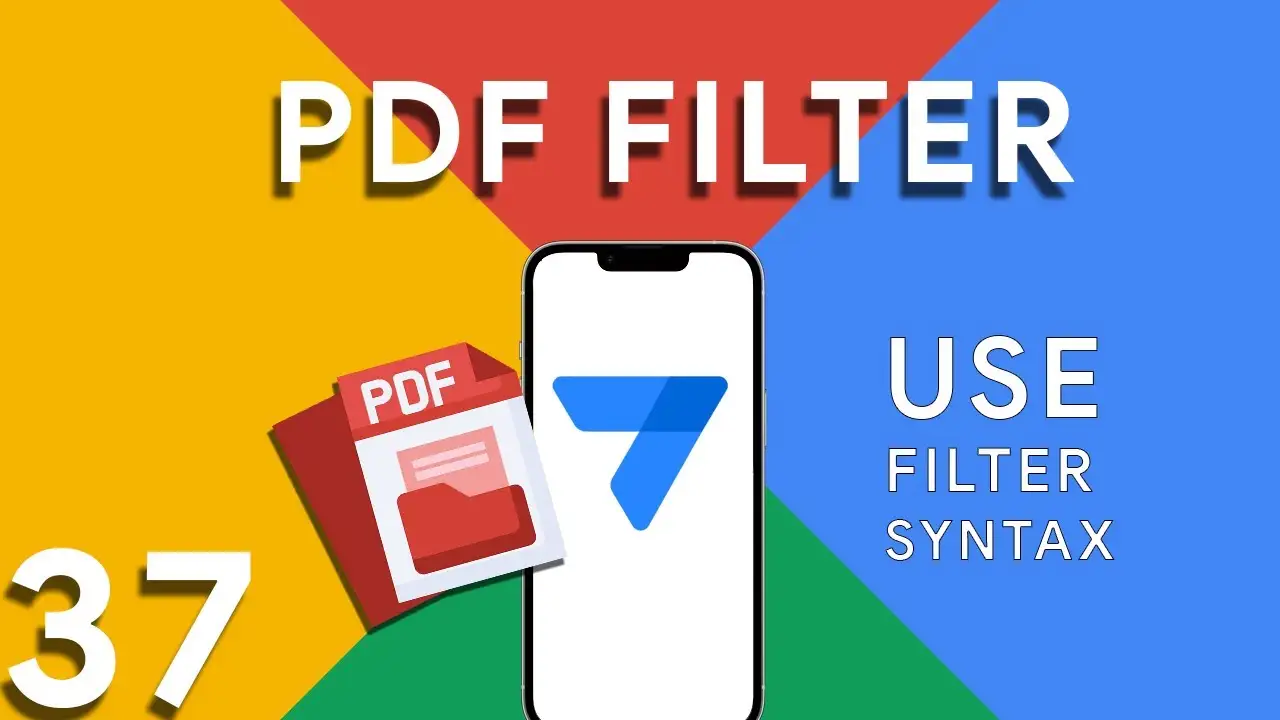Creating CRM in Appsheet Part 1
In the realm of business, efficiently managing customer relationships is paramount. AppSheet provides a robust platform for creating a custom CRM system tailored to your unique needs. This tutorial kicks off our series by guiding you through the initial steps: designing your database, implementing key features, and leveraging custom expressions. The first step in creating your CRM is to design a comprehensive Contacts table. Essential fields to include are: ContactID: A unique identifier for each contact. Name: The full name of the contact. Email: The contact's email address. Phone: The contact's phone number. Additional
Highlight duplicates in your Appsheet’s Data
Maintaining the accuracy and cleanliness of your data is crucial for any application. In AppSheet, identifying and highlighting duplicates plays a pivotal role in ensuring data integrity. This tutorial will delve into using expressions to find and mark duplicate data entries, specifically through the COUNT and SELECT functions. The expression provided: COUNT(SELECT(customer[Name], [Name] = [_THISROW].[Name])) > 1 is a powerful tool for identifying duplicate entries within your data. This expression counts the number of times a specific name appears in the "customer" table. If the count is greater than 1, it indicates a duplicate
Understanding PDF filter (Part 3)
Part 3 of our exploration into leveraging AppSheet's FILTER expression for PDF generation introduces a more nuanced approach: combining multiple conditions to achieve precise data filtering. This method is particularly useful when generating reports that require data to meet several criteria before inclusion. The FILTER expression is versatile, allowing for the inclusion of logical operators such as AND, OR, and NOT. In this installment, we focus on using AND to combine conditions, ensuring that data must meet all specified criteria to be included in the PDF report. The syntax highlighted in this tutorial: <<Start:
Understanding PDF filter (Part 2)
Continuing from the previous exploration of utilizing the FILTER expression in AppSheet for dynamic PDF generation, this blog post will delve deeper, focusing on a more advanced usage scenario: filtering data to include rows where a certain field is not blank. This capability is essential for creating reports that only contain entries with specified information present, ensuring relevance and efficiency in document generation. Building on the foundational use of the FILTER expression in AppSheet, this tutorial explores how to refine your PDF reports further by including only those records with specific, non-empty fields. This
How to use filter in PDF template for Appsheet
Creating dynamic and conditionally filtered PDF reports in AppSheet is a game-changer for app developers and business users alike. The FILTER expression, particularly when generating PDF documents, allows for the creation of customized reports that only include data relevant to specific conditions, such as matching customer names. The FILTER expression in AppSheet is a powerful tool used to retrieve rows from a table that meet certain criteria. When applied to PDF generation, it ensures that the output is precisely tailored to the requirements of the user or the application's logic. The syntax for using FILTER to create