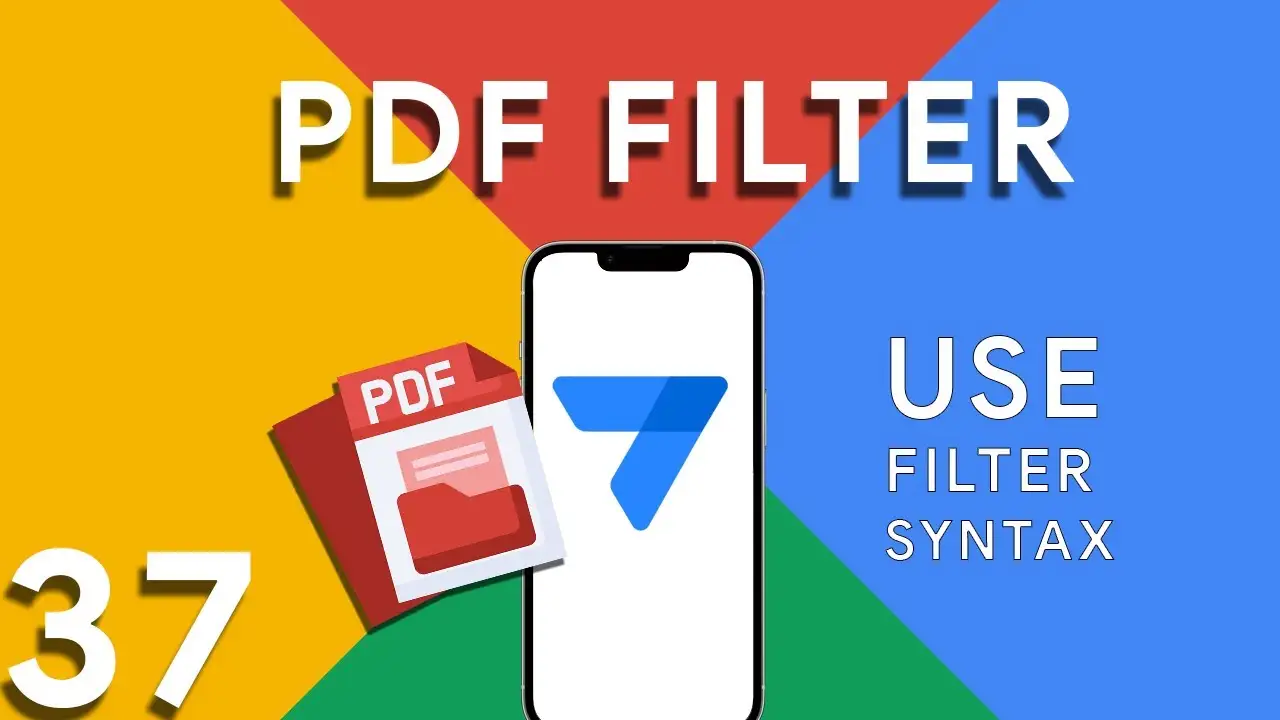Viewing previous balance in Appsheet
Managing financial transactions and keeping track of balances can be challenging in any application. AppSheet provides a powerful platform to not only store transactional data but also to dynamically calculate and display previous balances using custom expressions. This tutorial delves into an expression that calculates a user's previous balance, ensuring accurate financial tracking within your app. The expression provided offers a method to calculate the previous balance for a specific house in a transaction record: IF( COUNT( SELECT( Transaction[DateTime], AND( [Houses] = [_THISROW].[Houses], [DateTime] < [_THISROW].[DateTime] ) ) ) > 0, ANY( SELECT( Transaction[Running
How to integrate Google Forms with Appsheet
Integrating Google Forms into AppSheet applications opens up a plethora of opportunities for collecting data efficiently. A common challenge, however, lies in effectively managing image submissions from Google Forms. This tutorial will walk you through the integration process and offer a clever solution to handle images submitted via forms. Google Forms is a powerful tool for gathering data. When integrated with AppSheet, it allows for real-time data collection directly into your apps. This synergy can be especially useful for surveys, feedback forms, event registrations, and more, where images may be submitted as part of the
Understanding PDF filter (Part 3)
Part 3 of our exploration into leveraging AppSheet's FILTER expression for PDF generation introduces a more nuanced approach: combining multiple conditions to achieve precise data filtering. This method is particularly useful when generating reports that require data to meet several criteria before inclusion. The FILTER expression is versatile, allowing for the inclusion of logical operators such as AND, OR, and NOT. In this installment, we focus on using AND to combine conditions, ensuring that data must meet all specified criteria to be included in the PDF report. The syntax highlighted in this tutorial: <<Start:
Understanding PDF filter (Part 2)
Continuing from the previous exploration of utilizing the FILTER expression in AppSheet for dynamic PDF generation, this blog post will delve deeper, focusing on a more advanced usage scenario: filtering data to include rows where a certain field is not blank. This capability is essential for creating reports that only contain entries with specified information present, ensuring relevance and efficiency in document generation. Building on the foundational use of the FILTER expression in AppSheet, this tutorial explores how to refine your PDF reports further by including only those records with specific, non-empty fields. This
How to use filter in PDF template for Appsheet
Creating dynamic and conditionally filtered PDF reports in AppSheet is a game-changer for app developers and business users alike. The FILTER expression, particularly when generating PDF documents, allows for the creation of customized reports that only include data relevant to specific conditions, such as matching customer names. The FILTER expression in AppSheet is a powerful tool used to retrieve rows from a table that meet certain criteria. When applied to PDF generation, it ensures that the output is precisely tailored to the requirements of the user or the application's logic. The syntax for using FILTER to create
Basics of Contains ( ) expression
The CONTAINS() function is a critical component in the toolkit of an AppSheet app developer. It serves as a simple yet powerful search tool that checks if a given text string includes a specified substring. This function is instrumental in refining user interactions, enhancing data filtering, and customizing app behavior based on specific text conditions. The basic syntax of the CONTAINS() function is as follows: CONTAINS(text_to_search, substring_to_find) text_to_search: The text within which you want to search for the substring. substring_to_find: The specific string you're looking to find within the main text. The function returns
Using OCR in Appsheet
Optical Character Recognition (OCR) technology has revolutionized the way we interact with digital data, and AppSheet's OCRTEXT function stands at the forefront of this innovation. This powerful tool enables AppSheet applications to extract text from images, transforming image-based data into actionable, searchable text. OCRTEXT allows developers to seamlessly integrate OCR capabilities into their AppSheet applications. By analyzing images for recognizable text, OCRTEXT converts these images into a string of text that can be used within the app for various purposes, from data entry to content analysis. The versatility of OCRTEXT opens up numerous
Switch ( ) function
The SWITCH() function in AppSheet is a powerful tool that simplifies decision-making processes in your applications. Unlike traditional IF() statements that can get complex and hard to manage with multiple conditions, SWITCH() offers a cleaner, more readable alternative. This function evaluates a given expression and matches its result to a list of cases, returning the corresponding value for the first matching case. Using the SWITCH() function in AppSheet is straightforward. Here’s a simple syntax to get you started: SWITCH(expression, case1, value1, case2, value2, ..., default_value) expression: The value or expression you want to evaluate.