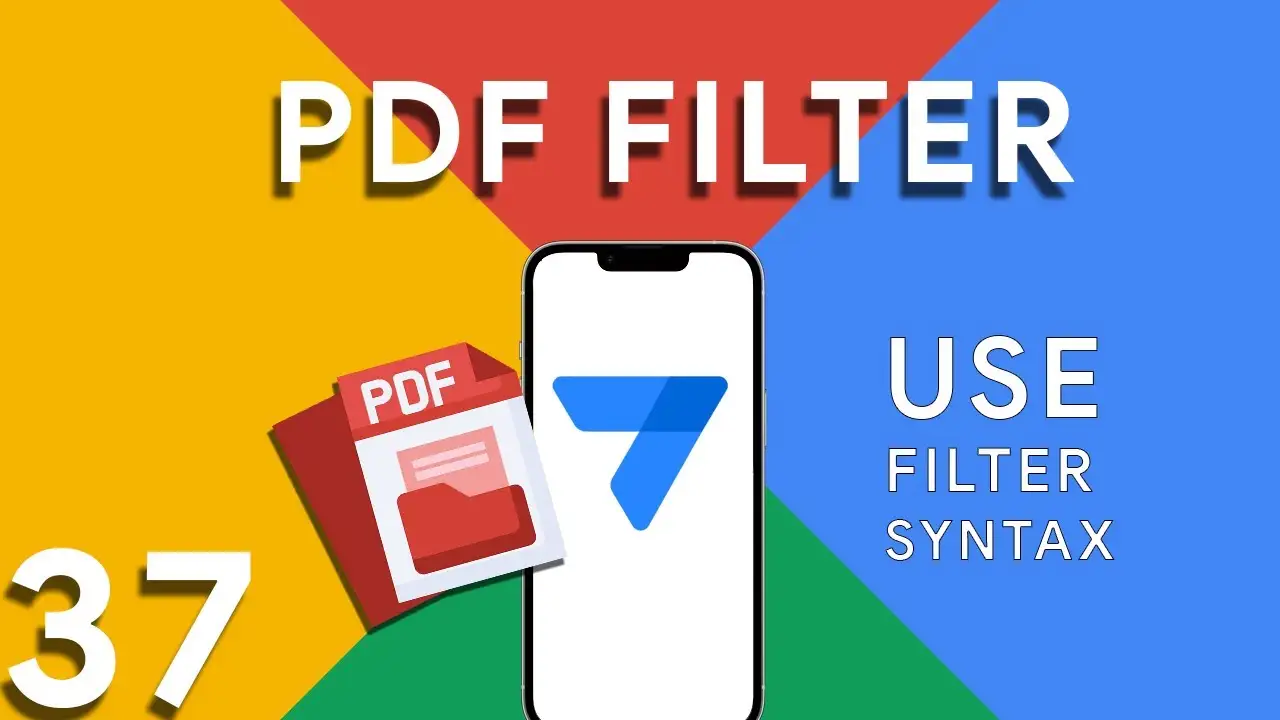How to use the SVG Icon Tool
Elevate Your AppSheet Applications with SVG Icons: A Comprehensive Guide In the realm of app development, the visual appeal of an application is just as important as its functionality. SVG (Scalable Vector Graphics) icons play a pivotal role in enhancing the user interface, offering crisp, scalable images that maintain quality on any display size. This guide delves into the SVG Icon Tool, a resource designed to help AppSheet developers seamlessly integrate SVG icons into their projects. Introduction to SVG Icons in AppSheet SVG icons are vector-based images that provide several advantages over traditional bitmap images, including scalability, smaller
How to create custom login in Appsheet
In the world of app development, ensuring secure access while providing a personalized user experience is paramount. AppSheet offers robust functionalities for app builders, and integrating custom login features is a crucial step toward achieving both security and personalization. This tutorial guides you through the process of enhancing your AppSheet applications with unique login mechanisms. Why Implement Custom Login? Custom login functionalities not only bolster security by ensuring that only authorized users can access your app but also allow for a personalized user experience. By customizing the login process, you can tailor the app's
Formatting DD/MM/YY in Appsheet
Managing dates within your AppSheet applications is a common task, whether you're tracking event dates, deadlines, or logging activities. Consistency in date formatting is crucial for clarity, reporting, and even user experience. This tutorial will guide you through using the TEXT() function in AppSheet to format dates as DD/MM/YYYY, ensuring a standardized date presentation across your app. The TEXT() function in AppSheet is a versatile tool that converts various data types into text strings. When applied to date fields, it allows for the transformation of the date format into a more readable or required
Viewing your own data in Appsheet
In multi-user applications, ensuring that each individual has access only to their relevant data is crucial for privacy and efficiency. AppSheet offers a powerful feature to achieve this personalized experience: slices combined with the USEREMAIL() function. This tutorial will explore how to set up user-specific data views in your AppSheet applications. The Importance of User-Specific Views Offering personalized data views not only enhances user experience by filtering out irrelevant information, but it also adds a layer of security and data privacy, ensuring users access only the data meant for them. Prerequisites An AppSheet account
How to integrate Google Forms with Appsheet
Integrating Google Forms into AppSheet applications opens up a plethora of opportunities for collecting data efficiently. A common challenge, however, lies in effectively managing image submissions from Google Forms. This tutorial will walk you through the integration process and offer a clever solution to handle images submitted via forms. Google Forms is a powerful tool for gathering data. When integrated with AppSheet, it allows for real-time data collection directly into your apps. This synergy can be especially useful for surveys, feedback forms, event registrations, and more, where images may be submitted as part of the
Understanding PDF filter (Part 3)
Part 3 of our exploration into leveraging AppSheet's FILTER expression for PDF generation introduces a more nuanced approach: combining multiple conditions to achieve precise data filtering. This method is particularly useful when generating reports that require data to meet several criteria before inclusion. The FILTER expression is versatile, allowing for the inclusion of logical operators such as AND, OR, and NOT. In this installment, we focus on using AND to combine conditions, ensuring that data must meet all specified criteria to be included in the PDF report. The syntax highlighted in this tutorial: <<Start:
How to use filter in PDF template for Appsheet
Creating dynamic and conditionally filtered PDF reports in AppSheet is a game-changer for app developers and business users alike. The FILTER expression, particularly when generating PDF documents, allows for the creation of customized reports that only include data relevant to specific conditions, such as matching customer names. The FILTER expression in AppSheet is a powerful tool used to retrieve rows from a table that meet certain criteria. When applied to PDF generation, it ensures that the output is precisely tailored to the requirements of the user or the application's logic. The syntax for using FILTER to create
Basics of Contains ( ) expression
The CONTAINS() function is a critical component in the toolkit of an AppSheet app developer. It serves as a simple yet powerful search tool that checks if a given text string includes a specified substring. This function is instrumental in refining user interactions, enhancing data filtering, and customizing app behavior based on specific text conditions. The basic syntax of the CONTAINS() function is as follows: CONTAINS(text_to_search, substring_to_find) text_to_search: The text within which you want to search for the substring. substring_to_find: The specific string you're looking to find within the main text. The function returns